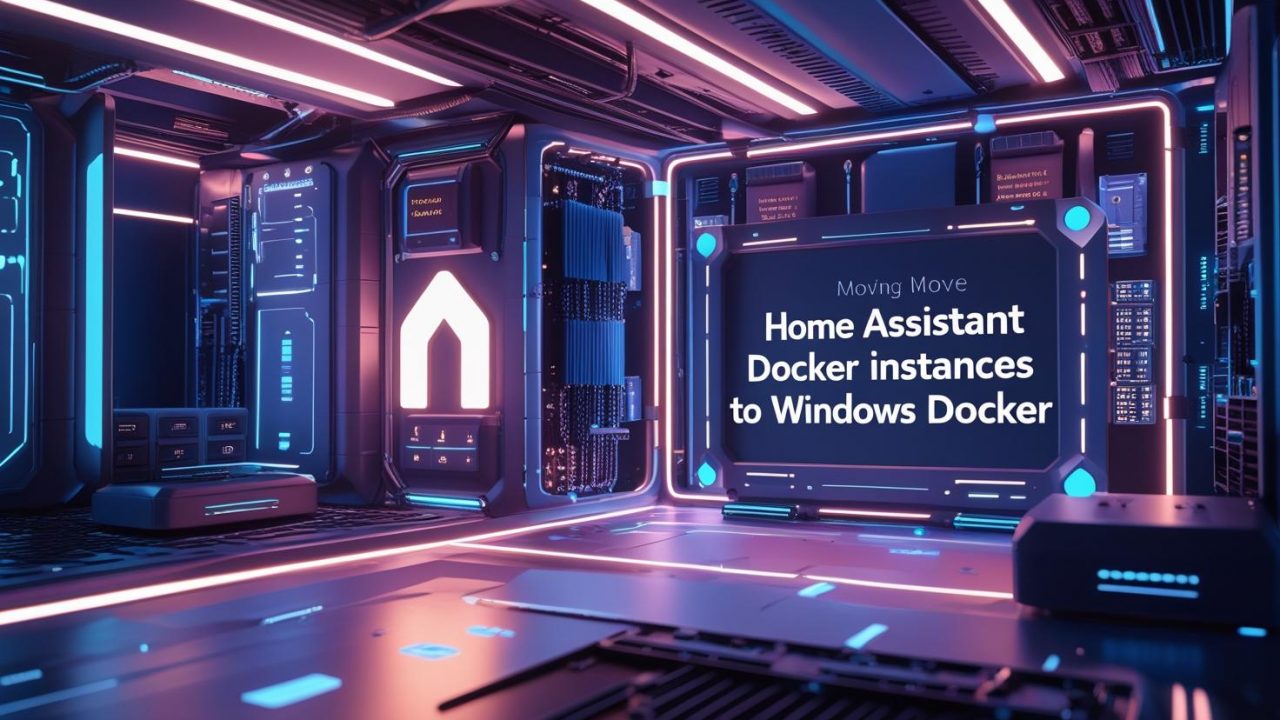How Hard Is It to Move Home Assistant Docker Instances to Windows Docker? | OpsNexa Guide
When it comes to smart home automation, Home Assistant is one of the most flexible and powerful platforms available.
But what happens when you need to move your Home Assistant Docker instances — say, from a Linux server or Raspberry Pi to a Windows Docker environment?
At OpsNexa, we specialize in making these transitions smooth, strategic, and scalable.
Let’s answer the big question:
How hard is it to move Home Assistant Docker instances to Windows Docker?
And more importantly: how can you make it easy?
Quick Answer: It’s Not Hard — With Planning
If you already run Home Assistant inside Docker, moving it to Windows Docker isn’t “hard” — but it does require careful preparation.
You’ll need to:
-
Handle volume mappings correctly.
-
Manage networking differences.
-
Adjust permissions.
-
Ensure configuration compatibility.
With a few smart moves (and some OpsNexa-level tips 🔥), your transition will be successful without losing your setup, automations, or integrations.
Why Move Home Assistant Docker Instances to Windows?
You might want to migrate for several reasons:
✅ Better Hardware
You’re upgrading from a small device (like a Pi) to a powerful Windows workstation or server.
✅ Consolidation
Running Home Assistant alongside other Windows-based services on the same machine.
✅ Convenience
Simpler backups, easier maintenance using familiar Windows tools.
✅ Experimentation
You want a safe environment for testing new add-ons, updates, or automations.
Step-by-Step: Moving Home Assistant Docker to Windows
Here’s your complete migration blueprint:
Step 1: Backup Your Home Assistant Setup
First things first — always back up everything.
You should back up:
-
/configdirectory (this contains all your automations, integrations, secrets, etc.) -
Docker volumes (if you use named volumes instead of bind mounts)
🛡️ OpsNexa Tip:
Use the Home Assistant snapshot feature inside the UI AND manually copy the /config folder for double security.
Step 2: Install Docker on Windows
You’ll need Docker Desktop installed on your Windows machine.
Requirements:
-
Windows 10/11 Pro, Enterprise, or Education (for Hyper-V/WSL2)
-
Enable WSL2 backend for better Linux container support.
👉 Install from Docker Official Site.
Step 3: Copy Configuration Files to Windows
Move your Home Assistant configuration files:
-
From your old server (Linux/Pi) to your Windows machine.
-
Keep folder structures intact.
You can use:
-
SCP / SFTP (for Linux servers)
-
USB drives
-
Cloud storage
Step 4: Update Volume Paths
In Docker Compose or your Docker run command, update volume paths for Windows-style mapping.
Linux example:
Windows equivalent:
✅ Windows paths must use drive letters (e.g., C:\) and backslashes (\), though Docker sometimes accepts forward slashes (/) internally.
Step 5: Launch Home Assistant Container on Windows
Run the container using your updated volume mappings.
Typical Docker run command:
⚡ Note:--network=host behaves differently on Windows Docker.
Windows does NOT fully support “host networking” the same way Linux does.
Instead:
-
Map individual ports (e.g.,
-p 8123:8123). -
Adjust any custom integrations relying on host networking.
Step 6: Fix Permissions (If Needed)
Windows handles file permissions differently than Linux.
If you run into errors:
-
Make sure your Windows user has full read/write access to the Home Assistant config directory.
-
Adjust Docker Desktop settings if needed.
Step 7: Verify and Reconnect Integrations
After launching:
-
Open Home Assistant via
http://localhost:8123. -
Check logs for any errors.
-
Reconnect network integrations if necessary (especially those that use multicast/broadcast).
Some specific integrations like ESPHome or mDNS devices may need tweaking because of networking differences between Windows and Linux.
Common Challenges (and Solutions)
| Challenge | Reason | OpsNexa Solution |
|---|---|---|
| Networking Differences | Host mode not identical on Windows | Use port mapping and direct IPs |
| Volume Mapping Errors | Path differences between Linux and Windows | Double-check and test paths carefully |
| Permissions Issues | Windows filesystem permission models | Adjust user access rights |
| Slow Performance | Docker Desktop WSL2 overhead | Tune Docker Desktop settings and resource allocation |
Advantages After Migrating to Windows
✅ Easier file access and editing using Windows tools.
✅ Integration with Windows backup and disaster recovery plans.
✅ More powerful machine = smoother Home Assistant performance.
✅ Easier to manage Docker containers via GUI (Docker Desktop dashboard).
When Windows Might Not Be Ideal
Before you fully commit, know that:
-
Linux still offers better networking support for Home Assistant.
-
Windows Docker performance may vary based on system specs.
-
WSL2 adds slight overhead compared to native Linux Docker.
At OpsNexa, we often recommend Windows Docker for:
-
Testing labs
-
Home labs
-
Development environments
-
Power-user home setups
But for critical production smart homes, a small Linux server (like Intel NUC + Ubuntu) might be even better long-term.
Final Thoughts
How hard is it to move Home Assistant Docker instances to Windows?
👉 Not very hard — if you plan it right.
Migration involves:
-
Careful backups
-
Correct volume mapping
-
Smart networking adjustments
Once you handle these areas, moving your Home Assistant setup to Windows becomes a smooth and empowering upgrade.
At OpsNexa, we help teams and tech enthusiasts design resilient systems — whether you’re migrating smart homes, web servers, or full enterprise platforms.
Need expert help moving your Docker workloads or smart home systems?
Contact OpsNexa — your future-proofing partner.
You can also Contact OpsNexa for Devops architect and devops hiring solutions.