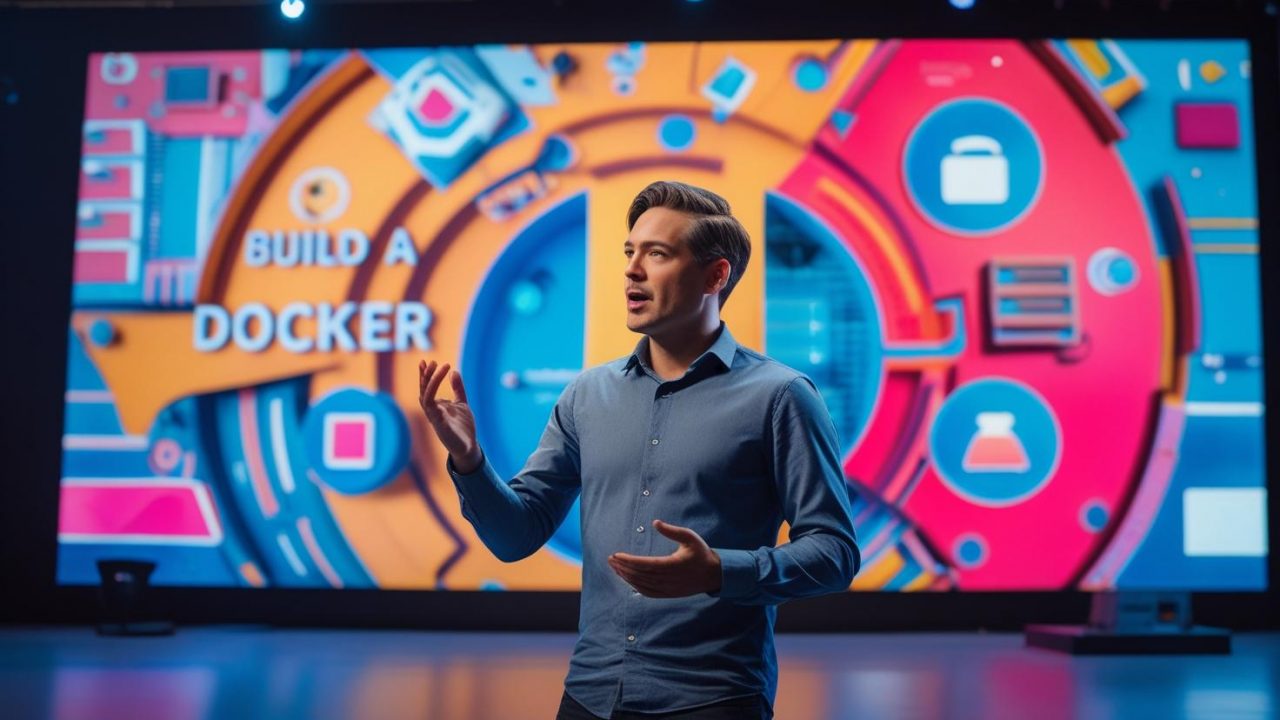How to Build a Docker Image: A Complete Guide by OpsNexa
Docker has revolutionized the way software is developed, tested, and deployed. Whether you’re a seasoned developer or just getting started with containers, knowing how to build a Docker image is an essential skill. Docker images are the blueprints for creating containers—self-contained environments that house everything your application needs to run, from code to libraries and dependencies.
In this comprehensive guide by OpsNexa, we’ll walk you through the process of building a Docker image. From understanding the fundamentals to creating your first Dockerfile, this step-by-step tutorial will cover everything you need to know to successfully build and manage Docker images.
What is a Docker Image?
A Docker image is a lightweight, standalone, executable package that contains everything needed to run a piece of software. This includes the application code, runtime, libraries, environment variables, and configuration files. Docker images are read-only templates used to create containers that can run on any system where Docker is installed, ensuring consistency across environments.
Why Docker Images Are Important
Docker images are important because they help developers and teams:
-
Package applications: Docker images allow for the bundling of all the necessary dependencies with your application, ensuring it runs consistently across various environments (local, staging, production).
-
Share and distribute software: Docker images are portable. You can share them with others, upload them to repositories like Docker Hub, or use them to scale applications across cloud environments.
-
Create repeatable builds: Docker images enable the creation of repeatable and predictable builds, reducing “works on my machine” issues by ensuring that everyone is using the same environment.
Prerequisites for Building a Docker Image
Before you can build a Docker image, there are a few prerequisites you should have in place:
1. Install Docker
The first step is to install Docker on your machine. Docker is available for various operating systems like Windows, macOS, and Linux. You can download and install Docker from the official website.
2. Basic Understanding of Docker
You don’t need to be an expert in Docker, but understanding the basic Docker terminology is essential. Key concepts include:
-
Dockerfile: A text file that contains instructions for building a Docker image.
-
Container: A running instance of a Docker image.
-
Repository: A storage location for Docker images, such as Docker Hub.
3. Familiarity with the Application You Want to Containerize
If you’re building a Docker image for an existing application, you should have a clear understanding of how the app is built, what dependencies it needs, and how to configure it.
Step-by-Step Guide to Building a Docker Image
Now, let’s walk through the process of building a Docker image step by step.
Step 1: Create a Dockerfile
The Dockerfile is the blueprint for your Docker image. It contains a series of instructions that specify how the image should be built. Here’s a simple Dockerfile structure:
Breakdown of Dockerfile Instructions:
-
FROM: This specifies the base image to use. For example,
ubuntu:20.04is an official Ubuntu image. -
RUN: This command is used to execute commands within the image. Here, we use it to install dependencies (e.g., Python, pip).
-
WORKDIR: This sets the working directory inside the container. This is where your application files will reside.
-
COPY: This copies files from your host machine into the container.
-
CMD: This defines the command that will run when the container starts. In this case, we’re starting a Python app.
Step 2: Build the Docker Image
Once you’ve created your Dockerfile, the next step is to build the Docker image using the docker build command.
-
Navigate to the directory that contains your Dockerfile and application code.
-
Open your terminal and run the following command:
In this command:
-
docker buildis the command to build the image. -
-t myapptags the image with the name “myapp” (you can choose any name you prefer). -
.tells Docker to use the Dockerfile in the current directory.
Docker will execute the instructions in the Dockerfile, step by step, and create an image. If everything is set up correctly, you’ll see output that shows the image being built successfully.
Step 3: Verify the Docker Image
Once the image is built, you can verify that it exists by running:
This command lists all the Docker images on your local machine. Look for your image name (myapp) in the list.
Step 4: Run the Docker Container
Now that you’ve built your image, the next step is to run it as a container. To do this, use the docker run command:
Here:
-
-druns the container in detached mode (in the background). -
-p 5000:5000maps port 5000 on the host to port 5000 in the container. -
myappis the name of the image you just built.
After running this command, your application should be accessible at http://localhost:5000 (if it’s a web app).
Step 5: Clean Up (Optional)
If you no longer need the container or the image, you can remove them using the following commands:
-
To remove a running container:
-
To remove the Docker image:
These commands help keep your Docker environment clean and free of unnecessary resources.
Best Practices for Building Docker Images
To build efficient, secure, and maintainable Docker images, keep the following best practices in mind:
1. Minimize the Size of Your Image
Smaller Docker images are easier to deploy, pull, and distribute. You can minimize the size of your image by:
-
Using lighter base images (e.g.,
alpineinstead ofubuntu). -
Removing unnecessary files from the container (e.g., temporary files, cache).
-
Combining multiple
RUNcommands into one to reduce the number of layers.
2. Use Multi-Stage Builds
Multi-stage builds allow you to use multiple FROM statements to reduce the size of your final image. You can use one stage to compile or build the application, and another to package the compiled app into a minimal image.
In this example, the final image will only contain the built app, without the build tools and dependencies.
3. Use .dockerignore to Avoid Unnecessary Files
Much like .gitignore, the .dockerignore file allows you to specify which files should not be copied into the Docker image. Common files to exclude include:
-
.git -
node_modules/ -
*.log
Example of .dockerignore:
4. Pin Specific Versions
When defining dependencies or base images, always pin to specific versions (e.g., python:3.9 instead of python:latest). This ensures that your builds are predictable and not affected by changes in the upstream images.
Conclusion
Building a Docker image is a powerful and essential skill for modern software development. By following the steps in this guide and adhering to best practices, you can build Docker images that are efficient, portable, and secure. Whether you’re containerizing a simple application or setting up complex multi-container environments, Docker provides the flexibility to simplify the development process and ensure consistency across different environments.
At OpsNexa, we aim to simplify the learning curve around Docker and containerization. With a solid understanding of how to build Docker images, you’ll be able to leverage the full potential of containers in your projects.
Start building your Docker image today, and explore the benefits of a containerized development workflow!
You can also Contact OpsNexa for Devops architect and devops hiring solutions.