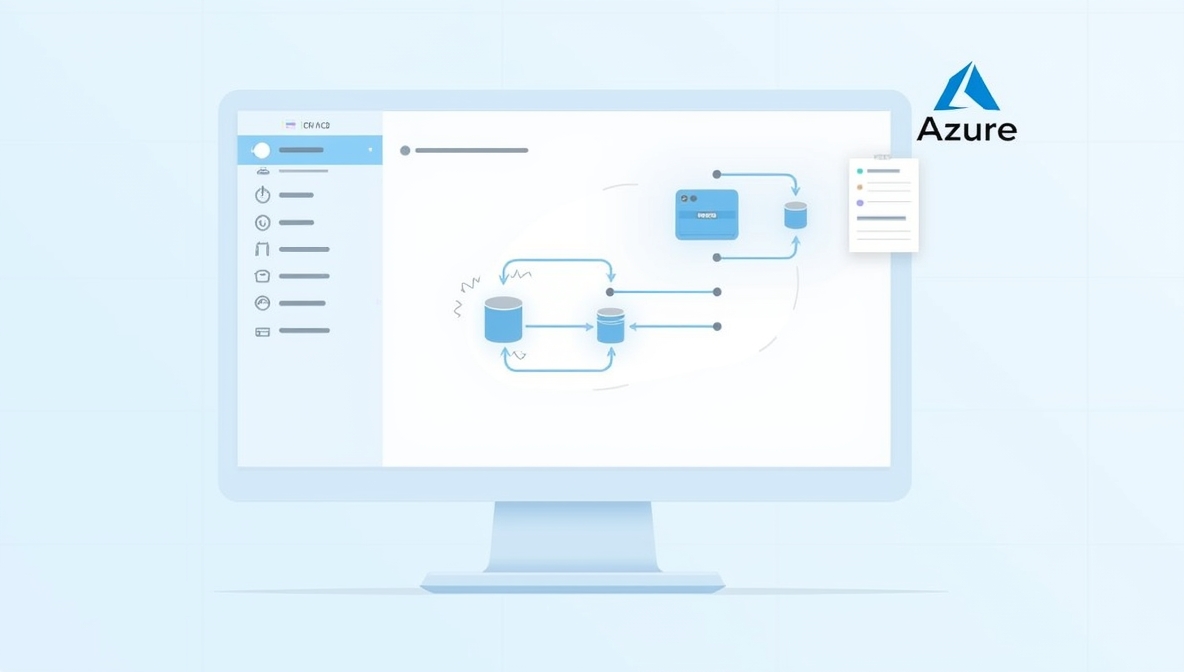How to Create a CI/CD Pipeline in Azure DevOps: A Step-by-Step Guide for OpsNxa
In today’s fast-paced development world, continuous integration (CI) and continuous delivery (CD) are critical for delivering high-quality software quickly. Azure DevOps offers a powerful suite of tools for managing the entire software development lifecycle, and one of its core features is the ability to easily build CI/CD pipelines.
In this guide, we’ll walk through the process of creating a CI/CD pipeline in Azure DevOps, which can help OpsNexa streamline their development, testing, and deployment processes for faster and more reliable software delivery.
Why Use Azure DevOps for CI/CD?
Azure DevOps provides a comprehensive set of tools and services for DevOps practices, from planning and development to deployment and monitoring. The platform integrates seamlessly with GitHub and other version control systems, and it allows teams to automate the build, test, and deployment processes in a secure and efficient way.
Some of the key advantages of using Azure DevOps for CI/CD include:
-
Integrated Tools: Azure DevOps offers integrated tools for version control, testing, continuous integration, and deployment, all within a single platform.
-
Scalability: Whether you’re working on a small application or a large enterprise project, Azure DevOps scales to meet your needs.
-
Support for Multiple Languages and Frameworks: Azure DevOps supports a wide range of programming languages and frameworks, including .NET, Java, Node.js, Python, and more.
-
Easy to Use: Azure DevOps simplifies the CI/CD process with an intuitive user interface, making it accessible to both beginners and experienced DevOps professionals.
Key Concepts for Azure DevOps CI/CD Pipelines
Before we dive into the steps of creating a pipeline, let’s review some key concepts related to Azure DevOps CI/CD:
-
Pipeline: A pipeline defines the build and release process for your application. It can automate tasks like code compilation, testing, packaging, and deployment.
-
Stages: A pipeline is divided into stages, such as Build, Test, and Deploy. Each stage contains one or more jobs that perform tasks in the pipeline.
-
Jobs: Jobs are the individual tasks within a stage, such as running a test or deploying code.
-
YAML Configuration: Pipelines in Azure DevOps are defined using YAML files, which allow you to define stages, jobs, and steps in a flexible and reusable way.
-
Agent: Agents are the virtual machines or containers that run the tasks in your pipeline. You can use Microsoft-hosted agents or set up your own self-hosted agents for more control.
Steps to Create a CI/CD Pipeline in Azure DevOps
Follow these steps to create a CI/CD pipeline in Azure DevOps that will automate the process of building, testing, and deploying your application.
Step 1: Set Up an Azure DevOps Organization and Project
To begin, you’ll need an Azure DevOps account. If you don’t already have one, follow these steps:
-
Create an Azure DevOps Account:
-
Go to Azure DevOps and sign up for an account if you don’t have one.
-
-
Create a New Project:
-
Once you’re logged into Azure DevOps, create a new project by clicking on New Project.
-
Provide a name for the project and set the visibility (Private or Public).
-
Click on Create.
-
Step 2: Connect Your Repository to Azure DevOps
Azure DevOps supports multiple version control systems, including Git and Team Foundation Version Control (TFVC). For this guide, we’ll use Git to store your code.
-
Navigate to Repos:
-
In your project, go to Repos and click on Files.
-
You can either push your existing code here or create a new repository.
-
-
Clone the Repository:
-
If you have an existing repository, clone it to your local machine using the following command:
-
-
Push Your Code:
-
Add and commit your code to the repository:
-
Step 3: Create a New Pipeline
Once your repository is set up, you can create a CI/CD pipeline to automate the build, test, and deployment steps.
-
Navigate to Pipelines:
-
Go to the Pipelines section of your project and click on Create Pipeline.
-
-
Select a Source:
-
Choose the Git repository from which you want to create the pipeline.
-
Select the repository that contains your code.
-
-
Choose a Template:
-
Azure DevOps will offer a few templates to help you get started quickly. You can choose a template based on your application type (e.g., ASP.NET, Node.js, Python). For this example, we will select the YAML template.
-
-
Create the Pipeline YAML File:
-
Azure DevOps will automatically generate a
azure-pipelines.ymlfile based on the template you selected. This file will define your pipeline, including the build, test, and deploy steps. -
You can also write your own YAML file, specifying the build process, test automation, and deployment strategy.
-
Here’s an example of a basic YAML pipeline for a Node.js application:
Breakdown of the YAML File:
-
trigger: Specifies that the pipeline will trigger when changes are pushed to themasterbranch. -
pool: Defines the virtual machine image that will be used for the pipeline. -
stages: Defines the pipeline stages. In this case, there are three stages: Build, Test, and Deploy.-
Build: Installs dependencies and builds the application.
-
Test: Runs the tests for the application.
-
Deploy: Deploys the application to production (you can modify this step to match your deployment strategy).
-
Step 4: Save and Run the Pipeline
After you’ve defined the pipeline, click Save and Run to trigger the pipeline. Azure DevOps will automatically run the pipeline, and you can track its progress in real-time.
-
Pipeline Execution:
-
Azure DevOps will execute each stage in sequence, starting with the Build stage, followed by Test, and finally Deploy.
-
-
Monitor the Pipeline:
-
You can view the logs for each stage by clicking on the pipeline run in the Pipelines section.
-
If any of the steps fail, you can inspect the logs to troubleshoot the issue.
-
Step 5: Automate Deployment with Approvals
If you want to add a manual approval step before deploying to production, you can use Approval Gates in Azure DevOps.
-
Add an Approval Gate:
-
In the Deploy stage, add an approval step by defining a manual intervention task. You can configure this so that the pipeline pauses and waits for someone to approve the deployment to production.
-
-
Configure Deployment Approvals:
-
Go to Pipelines → Environments, and set up deployment approval gates, ensuring that no deployment goes live without approval.
-
Step 6: Optimize and Scale the Pipeline
Once your pipeline is up and running, you can optimize it in various ways, including:
-
Parallel Jobs: Run different jobs in parallel to reduce the total execution time. For example, you could run tests and build jobs in parallel.
-
Caching Dependencies: Speed up the build process by caching dependencies between pipeline runs.
-
Variable Management: Use pipeline variables to store sensitive information like API keys, database passwords, and other configurations.
-
Self-Hosted Agents: If you need more control over the environment or require specific tools, consider setting up self-hosted agents.
Conclusion
Creating a CI/CD pipeline in Azure DevOps is a key step for automating your development workflow and improving the speed and quality of your software delivery process. By following the steps in this guide, OpsNexa can easily set up a pipeline that automates the build, test, and deployment processes, ensuring that your application is continuously delivered with high reliability.
With the powerful tools and features provided by Azure DevOps, you can scale your pipeline as your project grows, add approval gates, and continuously monitor and improve your delivery pipeline.
You can also Contact OpsNexa for Devops architect and devops hiring solutions.