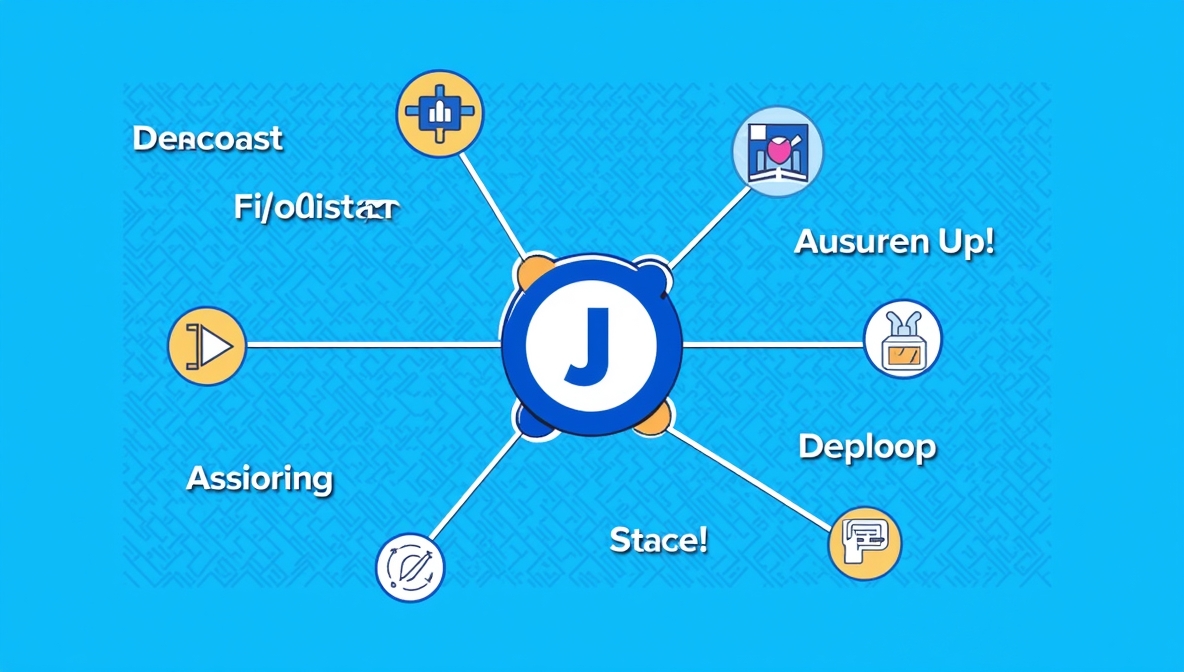How to Create a CI/CD Pipeline Using Jenkins: A Complete Guide for OpsNxa
In modern software development, Continuous Integration (CI) and Continuous Deployment (CD) are essential practices that help streamline the software delivery process. One of the most popular tools for automating these practices is Jenkins, an open-source automation server that facilitates CI/CD workflows.
If you want to automate your development pipeline and ensure smooth deployment, Jenkins is an excellent tool to get started with. In this guide, we’ll show you how to create a CI/CD pipeline using Jenkins and how it can benefit OpsNexa in automating your software delivery.
Why Use Jenkins for CI/CD?
Jenkins has become the go-to tool for CI/CD automation due to its flexibility, scalability, and large plugin ecosystem. Some reasons why Jenkins is preferred by developers and DevOps teams include:
-
Automation of Repetitive Tasks: Jenkins automates the tedious tasks of building, testing, and deploying software, saving time and reducing errors.
-
Highly Extensible: Jenkins has thousands of plugins that can be integrated with almost any technology stack, including version control systems, testing tools, and deployment platforms.
-
Easy Configuration: Jenkins provides both graphical and script-based configuration, allowing you to define your pipeline easily.
-
Scalability: Jenkins supports the creation of complex pipelines, and it can scale from a single developer machine to a fully distributed build system.
-
Open Source: Jenkins is free and open-source, which makes it accessible to any organization.
Key Concepts for Jenkins CI/CD Pipeline
Before jumping into the steps, it’s essential to understand a few concepts that will help in creating a Jenkins CI/CD pipeline:
-
Pipeline: A pipeline in Jenkins is a series of automated processes that help to define the stages of your software development lifecycle, including building, testing, and deployment.
-
Jenkinsfile: A Jenkinsfile is a text file that defines the Jenkins pipeline using a domain-specific language (DSL). It allows you to version your pipeline configuration.
-
Stages: Each Jenkins pipeline is divided into stages like
Build,Test, andDeploy, which run sequentially or in parallel. -
Nodes: Jenkins uses agents (or nodes) to run jobs. A node is a machine that runs a Jenkins job or task.
-
Declarative and Scripted Pipelines: Jenkins offers two ways to define pipelines:
-
Declarative Pipelines: A more structured and simpler syntax.
-
Scripted Pipelines: A more flexible and complex syntax based on Groovy scripting.
-
Steps to Create a CI/CD Pipeline Using Jenkins
Let’s walk through the process of setting up a CI/CD pipeline using Jenkins for automating the build, test, and deployment of your application.
Step 1: Install Jenkins
To start, you need to install Jenkins. Jenkins can run on various platforms, including Windows, macOS, and Linux.
-
Download Jenkins:
-
Visit the Jenkins download page and download the appropriate version for your operating system.
-
-
Run Jenkins:
-
After downloading, install Jenkins by following the installation steps provided in the documentation.
-
Once installed, Jenkins can typically be accessed at
http://localhost:8080in your browser.
-
-
Set Up Jenkins:
-
During the initial setup, Jenkins will ask for a Unlock Key, which can be found in the Jenkins home directory on your machine.
-
After unlocking, you can proceed with the setup wizard to install the necessary plugins and set up an admin user.
-
Step 2: Set Up Version Control Integration (e.g., Git)
-
Install Git Plugin:
-
To integrate Jenkins with your version control system, install the Git plugin by navigating to Manage Jenkins > Manage Plugins and search for the Git plugin under the “Available” tab. Install the plugin and restart Jenkins if needed.
-
-
Configure Git Credentials:
-
In Jenkins, go to Manage Jenkins > Manage Credentials and add your Git credentials (username and password/token).
-
This allows Jenkins to pull code from your Git repository when needed.
-
Step 3: Create a New Job in Jenkins
-
Create a New Pipeline Job:
-
On the Jenkins dashboard, click New Item.
-
Choose the Pipeline project type and give it a name (e.g.,
CI-CD-Pipeline). -
Click OK.
-
-
Configure the Job:
-
In the job configuration, under the Pipeline section, select Pipeline script from SCM to use your repository’s Jenkinsfile for configuration.
-
Choose Git as the SCM type and provide the repository URL and credentials (if needed).
-
Step 4: Create the Jenkinsfile for the Pipeline
The Jenkinsfile defines the entire pipeline and contains the steps for building, testing, and deploying the code. The Jenkinsfile should be committed to your version control repository (e.g., GitHub, Bitbucket).
Here’s a basic Jenkinsfile for a Node.js application that includes Build, Test, and Deploy stages:
Breakdown of the Jenkinsfile:
-
pipeline: This block defines the entire pipeline. -
agent: Specifies where the pipeline should run.anymeans it can run on any available agent. -
environment: This block is used to define environment variables (e.g., setting theNODE_HOMEfor Node.js). -
stages: Defines the stages of the pipeline (Build, Test, Deploy).-
Build: This stage runs the
npm installcommand to install dependencies. -
Test: This stage runs the
npm testcommand to execute tests. -
Deploy: This stage runs the
npm run deploycommand to deploy the application.
-
Step 5: Trigger the Pipeline
Once your Jenkinsfile is ready and committed to your repository, trigger the Jenkins pipeline by doing the following:
-
Run the Pipeline:
-
Go to the Jenkins job you created (e.g.,
CI-CD-Pipeline) and click Build Now. -
Jenkins will start the pipeline, executing each stage as defined in your Jenkinsfile.
-
-
Monitor the Pipeline:
-
You can view the status and logs of each stage by clicking on the build number under the Build History section.
-
Jenkins will provide detailed logs that help you troubleshoot if any of the steps fail.
-
Step 6: Set Up Notifications (Optional)
You can set up notifications to alert your team about the status of the pipeline. This is especially useful for keeping track of build failures or deployment issues.
-
Email Notifications:
-
Install the Email Extension Plugin from the Jenkins plugin manager.
-
Configure email notifications in the pipeline script, so Jenkins sends an email if the build fails or succeeds.
-
-
Slack Notifications:
-
You can also use Jenkins plugins to send notifications to Slack when a build starts or completes.
-
Step 7: Automate Deployment
-
Deploy Automatically to a Cloud Service:
-
In the Deploy stage of your Jenkinsfile, you can integrate Jenkins with cloud services such as AWS, Azure, or Google Cloud to automate the deployment of your application to the cloud.
-
-
Containerization with Docker:
-
If your application uses Docker, you can build and deploy Docker containers as part of the CI/CD pipeline. Integrate Docker commands (e.g.,
docker build,docker push) into the Jenkinsfile.
-
-
Environment-specific Deployments:
-
You can define different stages for deployment to staging and production environments, ensuring that new changes are deployed to staging first for testing before moving to production.
-
Step 8: Optimize and Scale the Pipeline
-
Parallel Execution:
-
Jenkins supports running stages in parallel, which can help reduce the overall time of the pipeline. For example, you could run tests and build tasks in parallel to speed up the process.
-
-
Caching Dependencies:
-
Use caching to store dependencies or build artifacts between builds. This reduces the time needed for repeated builds.
-
-
Distributed Builds:
-
If you have a large team or complex pipeline, you can set up Jenkins to use multiple agents to distribute the workload.
-
Conclusion
Creating a CI/CD pipeline using Jenkins is a powerful way for OpsNexa to automate the software delivery process, improve collaboration, and ensure faster, more reliable releases. With Jenkins’ flexibility and the ability to customize your pipeline to fit your needs, it’s easy to integrate various tools for building, testing, and deploying your application.
By following the steps outlined in this guide, you can set up an efficient and scalable CI/CD pipeline that accelerates your development workflow and streamlines your deployment processes.
You can also Contact OpsNexa for Devops architect and devops hiring solutions.