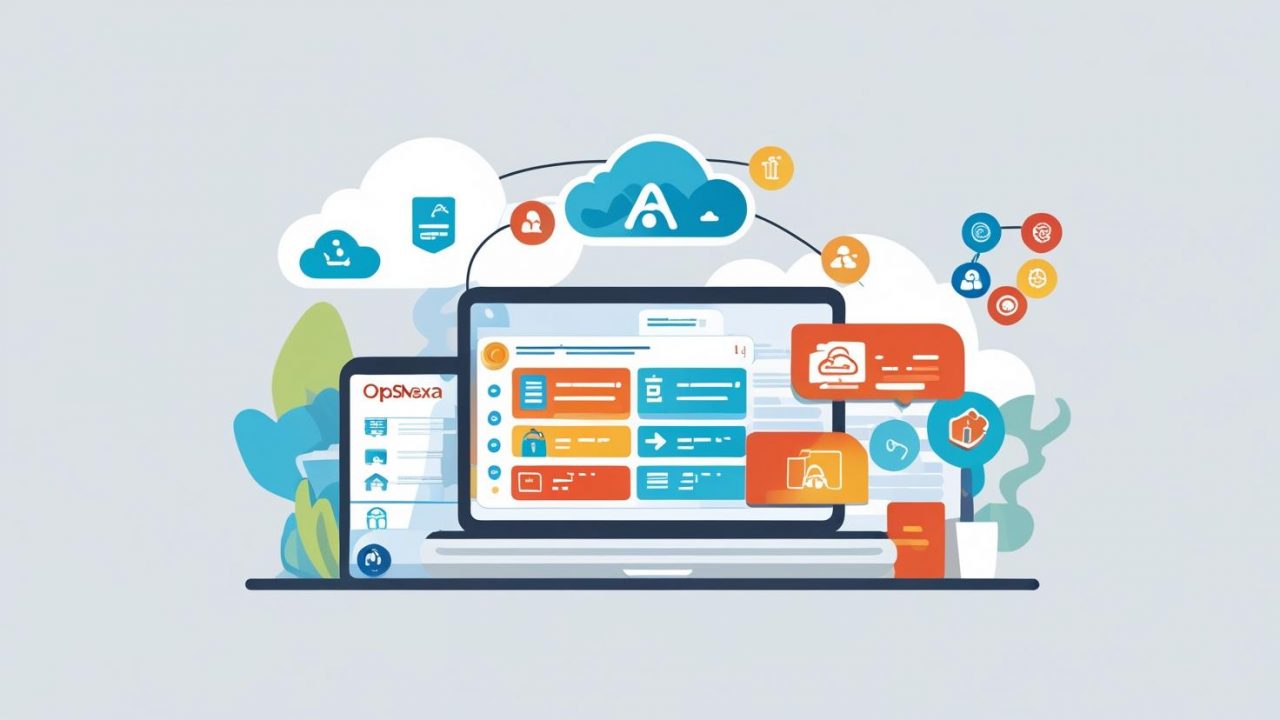Complete Guide: How to Migrate Jira Server to Cloud with OpsNexa
In 2024, Atlassian officially ended support for Jira Server, making it essential for businesses to move to the cloud. If your team is still using Jira Server, now is the time to take action and migrate to Jira Cloud for improved performance, scalability, and security.
At OpsNexa, we specialize in helping businesses transition from on-premise solutions to the cloud with minimal disruption. In this guide, we’ll walk you through everything you need to know about how to migrate Jira Server to Cloud, including a step-by-step process, tools, and expert recommendations.
🧠 Why Migrate from Jira Server to Jira Cloud?
Migrating from Jira Server to Cloud is not just about compliance with Atlassian’s roadmap — it’s a strategic move toward better agility, collaboration, and growth. Here’s why:
✅ 1. Scalability
Jira Cloud grows with your business, allowing you to manage increasing users, projects, and workloads effortlessly.
✅ 2. Cost-Efficiency
Eliminate the overhead of server maintenance, data centers, and upgrades. Pay only for what you use with predictable subscription pricing.
✅ 3. Security & Compliance
Atlassian Cloud provides enterprise-grade security, including ISO certifications, SOC 2 compliance, and automated data backups.
✅ 4. Access Anywhere
Remote and hybrid teams benefit from always-on access to Jira, anytime, from anywhere in the world.
✅ 5. Latest Features
Jira Cloud users receive updates automatically, including new automation tools, templates, and AI-based features.
🔍 Differences: Jira Server vs. Jira Cloud
| Feature | Jira Server | Jira Cloud |
|---|---|---|
| Hosting | On-premise | Atlassian Cloud |
| Maintenance | Manual (by IT team) | Managed by Atlassian |
| Security | Controlled internally | Enterprise-grade cloud security |
| Customizations | Deep (with some limitations) | Limited but evolving |
| Marketplace Apps | Wide variety, some server-only | Cloud-compatible versions needed |
| Performance | Dependent on hardware | Optimized by Atlassian |
| Integrations | API/Custom | REST APIs + native integrations |
📋 Pre-Migration Checklist
Before migrating Jira Server to Cloud, preparation is key. Here’s a quick checklist:
✅ Evaluate Your Current Environment
-
Number of users
-
Projects and issue types
-
Custom workflows
-
Add-ons and integrations
✅ Clean Up Your Jira Instance
-
Remove unused workflows and fields
-
Archive old projects
-
Delete duplicate users
✅ Choose the Right Cloud Plan
Jira Cloud offers:
-
Free (up to 10 users)
-
Standard
-
Premium
-
Enterprise
OpsNexa can help you select the ideal plan based on your business needs.
✅ Review App Compatibility
Many Jira Server apps are not available on Cloud or work differently. Identify alternatives or replacements for essential tools.
✅ Communicate with Stakeholders
Involve project managers, developers, QA, and admins early in the planning phase.
🚀 Step-by-Step: How to Migrate Jira Server to Cloud
OpsNexa follows Atlassian’s best practices and layers them with our proprietary migration enhancements. Here’s our proven step-by-step process:
Step 1: Assessment & Planning
We start with a discovery phase:
-
Analyze your Jira Server instance
-
Review customizations and dependencies
-
Assess risk and potential data loss
-
Develop a migration roadmap
Output: Detailed migration plan, timeline, and fallback strategy.
Step 2: Set Up Your Jira Cloud Site
-
Create or claim your Jira Cloud instance
-
Set up organization-wide security settings (SSO, 2FA)
-
Add domains and users
-
Define user groups and permissions
We also configure Atlassian Access for advanced user management.
Step 3: App Audit and Replacement Strategy
-
Identify installed apps and assess cloud availability
-
Contact vendors for data migration options
-
Choose alternatives for unsupported apps
-
Document required manual steps
Example: Some Jira Server automation tools need to be rebuilt using Jira Cloud Automation.
Step 4: Use the Jira Cloud Migration Assistant (JCMA)
Atlassian provides the Jira Cloud Migration Assistant (JCMA) — a tool that simplifies moving users, projects, and configurations.
Key features:
-
Selective project migration
-
User mapping and permissions handling
-
Compatibility checks
-
App analysis
We use JCMA with custom scripts for accuracy and speed.
Step 5: Test in a Staging Environment
Before the live cutover:
-
Perform a dry run in a test environment
-
Validate data integrity (issues, comments, attachments)
-
Review workflows, filters, dashboards, and permissions
-
Test integrations and automations
We also involve key users to perform UAT (User Acceptance Testing).
Step 6: Execute Live Migration
During the live migration:
-
Schedule during low-usage hours (usually weekends)
-
Freeze server updates to avoid data drift
-
Run the migration
-
Validate post-migration data
We monitor for errors and resolve issues in real-time.
Step 7: Post-Migration Support & Optimization
After migrating:
-
Redirect users to Jira Cloud
-
Provide documentation and user training
-
Rebuild necessary reports, dashboards, or automations
-
Set up ongoing backups and compliance settings
-
Optimize performance and security settings
OpsNexa also offers a 30-day post-migration support window.
💡 Common Challenges (And How OpsNexa Solves Them)
⚠️ Incompatible Apps
Some Jira Server apps don’t exist in the cloud.
Solution: We suggest replacements or develop custom integrations.
⚠️ Complex Workflows
Jira Server workflows can be deeply customized and hard to replicate.
Solution: We refactor workflows to cloud-friendly versions while retaining business logic.
⚠️ Data Volume
Large instances with thousands of projects and issues can hit migration limits.
Solution: Use phased or selective migrations.
⚠️ Permissions Misalignment
Different permission schemes in Jira Server vs. Cloud.
Solution: We audit and map permissions to avoid access issues.
🔐 Security & Compliance in Jira Cloud
When you migrate with OpsNexa, we help configure:
-
Atlassian Access for SSO and SCIM
-
Data residency options
-
Audit logs and DLP settings
-
User provisioning/deprovisioning
We also help you meet ISO 27001, GDPR, HIPAA, and other compliance requirements.
🛠 Tools We Use in Jira Migrations
-
Jira Cloud Migration Assistant (JCMA)
-
Configuration Manager for Jira
-
Xray/Zephyr migration tools
-
Custom REST API scripts
-
OpsNexa proprietary audit and mapping tools
These tools help us ensure speed, accuracy, and minimal data loss.
📘 Case Study: Migrating a Software Company with 500+ Users
A mid-sized software firm with over 500 users, 300+ projects, and several custom-built Jira workflows approached OpsNexa for help migrating from Jira Server to Cloud.
Our Approach:
-
App audit revealed 8 incompatible apps — 3 were replaced, 2 customized
-
Automated 90% of the migration using JCMA + scripts
-
Completed the migration in phases over 2 weekends
-
Achieved <1% data discrepancy and full user adoption in 2 weeks
Result: The company now enjoys improved speed, remote collaboration, and significantly reduced IT overhead.
✅ Why Choose OpsNexa for Jira Cloud Migration?
Migrating Jira is complex — and mistakes can result in data loss, downtime, and productivity loss.
OpsNexa provides:
-
Certified Atlassian experts
-
End-to-end planning and execution
-
Custom scripting for unique needs
-
Post-migration support and training
-
Zero-downtime migration strategies
We take care of your migration, so you can focus on running your business.
🚀 Ready to Move to Jira Cloud?
Whether you’re running a small team or a large enterprise, OpsNexa helps you transition from Jira Server to Jira Cloud with speed, accuracy, and peace of mind.
Contact us today for a free consultation and detailed migration assessment.
You can also Contact OpsNexa for Devops architect and devops hiring solutions.