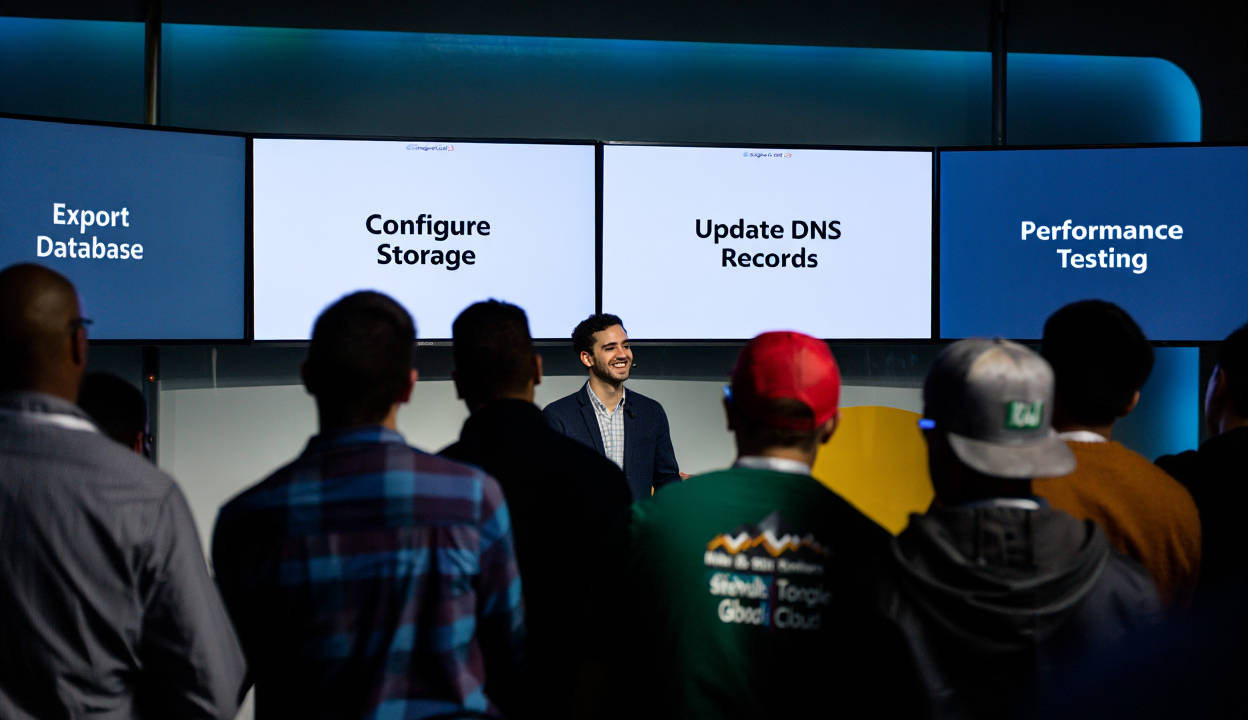How to Migrate WordPress Site to Google Cloud: Step-by-Step Guide by OpsNexa
Migrating your WordPress site to the Google Cloud Platform (GCP) can significantly improve performance, scalability, and security—especially if you’re outgrowing traditional shared hosting. But how do you do it safely, without risking downtime or data loss?
At OpsNexa, we help businesses transition to cloud-native infrastructure. In this guide, we’ll walk you through how to migrate a WordPress site to Google Cloud, step by step.
🚀 Why Move WordPress to Google Cloud?
Whether you’re running a blog, e-commerce store, or enterprise portal, Google Cloud offers several benefits for WordPress hosting:
✅ 1. High Performance
GCP’s infrastructure is designed for low-latency, high-speed data delivery—perfect for faster website load times.
✅ 2. Scalability
You can dynamically scale resources to handle traffic spikes, something most shared hosts can’t do effectively.
✅ 3. Reliability & Uptime
With 99.99% uptime SLAs and global infrastructure, GCP ensures continuous availability.
✅ 4. Enhanced Security
Leverage Google’s state-of-the-art security, identity, and encryption tools to keep your WordPress site safe.
✅ 5. Cost-Efficiency
Only pay for the resources you use, and optimize costs based on traffic and growth trends.
🧠 Migration Strategy: The OpsNexa Way
We break the migration process into manageable phases for a smooth transition:
-
Assessment & Planning
-
Provisioning Google Cloud Resources
-
Transferring WordPress Files & Database
-
DNS and Domain Configuration
-
Performance Tuning & Security Hardening
🛠️ Pre-Migration Checklist
Before starting, make sure you have:
-
Access to your current WordPress site (admin panel + hosting control panel)
-
Access to Google Cloud Console
-
A Google Cloud billing account activated
-
Backups of your WordPress site and database
-
Domain registrar login (for DNS updates)
🔧 Step-by-Step: How to Migrate WordPress Site to Google Cloud
✅ Step 1: Set Up a Google Cloud Project
-
Go to Google Cloud Console
-
Create a new project (or select an existing one)
-
Enable Billing, Compute Engine, and Cloud SQL APIs
✅ Step 2: Launch a WordPress Deployment (Option A: Bitnami)
The easiest way is to use a Bitnami WordPress image from Google Cloud Marketplace.
-
Go to Google Cloud Marketplace
-
Search for WordPress Certified by Bitnami
-
Click Launch
-
Configure:
-
Machine type (e.g., e2-micro for small sites)
-
Zone (closest to your target users)
-
Boot disk (10–20GB)
-
Firewall: Allow HTTP and HTTPS traffic
-
Once deployed, you’ll receive:
-
Public IP
-
WordPress login URL
-
Temporary credentials
✅ Step 3: Export Your Existing WordPress Site
There are two main components to export:
A. WordPress Files
Use FTP or File Manager in cPanel to download all files in /public_html or /wordpress
B. Database
From phpMyAdmin or your hosting panel:
-
Select your WordPress database
-
Click Export
-
Choose SQL format and save the file
💡 Tip from OpsNexa: You can use All-in-One WP Migration plugin as an alternative for small to medium sites.
✅ Step 4: Upload to Google Cloud
Option 1: Manual Upload via SSH
-
SSH into your WordPress VM via Cloud Console
-
Use
scpor Google Cloud Shell to upload the files -
Place them in
/opt/bitnami/apps/wordpress/htdocs/(Bitnami path)
Option 2: Plugin-Based Upload
Install a plugin like All-in-One WP Migration on the new WordPress site and import your exported file.
✅ Step 5: Import the Database
-
Access phpMyAdmin on the Bitnami WordPress install
-
Select your WordPress database
-
Click Import > Upload your
.sqlfile -
Check and adjust:
-
wp-config.phpsettings (DB name, user, password) -
Any hardcoded URLs
-
🔄 Use the Search Replace DB tool to change URLs from your old domain to the new one.
✅ Step 6: Point Your Domain to Google Cloud
-
Go to your domain registrar
-
Update the A record to point to your new Google Cloud VM’s external IP
-
Wait for DNS propagation (can take up to 24 hours)
🛡️ Step 7: Secure & Optimize
Security:
-
Enable SSL using Let’s Encrypt via Bitnami or Certbot
-
Enable firewall rules and restrict SSH access
-
Set up fail2ban or use a WAF (Cloud Armor)
Performance:
-
Install caching plugins (e.g., W3 Total Cache, WP Super Cache)
-
Enable Cloud CDN (optional)
-
Use Google Cloud Storage or a plugin like WP Offload Media to serve static files
⚙️ Managed WordPress on GCP (Alternative Option)
If you’re not comfortable managing VM infrastructure, OpsNexa can help you deploy WordPress on:
-
Google App Engine (serverless)
-
Kinsta (premium managed WordPress host on GCP)
-
Cloud Run for containerized WordPress setups
We also offer fully managed cloud environments for businesses looking to offload DevOps tasks.
📉 Common Issues & Fixes from OpsNexa
| Issue | OpsNexa Fix |
|---|---|
| DNS not resolving | Check A record accuracy and propagation status |
| 500 Internal Server Errors | Permissions issue or missing PHP extensions—review Apache/Nginx logs |
| Database connection error | Double-check DB credentials and wp-config.php settings |
| Site still pointing to old URL | Use wp search-replace CLI or plugin to update URLs |
| Slow performance post-migration | Activate caching, optimize images, upgrade instance type if needed |
📈 Case Study: WordPress to Google Cloud Migration
Client: Mid-size SaaS company
Challenge: Traffic surges were crashing their shared hosting plan
Solution by OpsNexa:
-
GCP WordPress deployment with Bitnami
-
Integrated Cloud SQL and Cloud Storage
-
Added SSL, firewall, and CDN
-
45% load time improvement, 99.99% uptime
🔁 Post-Migration Checklist
-
✅ SSL enabled
-
✅ Backups configured (use GCP snapshots or UpdraftPlus)
-
✅ GCP monitoring and logging enabled
-
✅ Firewall hardened
-
✅ Site health and speed tested (PageSpeed Insights, GTmetrix)
🤝 Why Choose OpsNexa for Your WordPress to Google Cloud Migration?
At OpsNexa, we don’t just move your site—we engineer it for performance, security, and scalability. Here’s what we bring to the table:
-
🛡️ Google Cloud certified experts
-
🔁 Zero-downtime migration planning
-
⚙️ Fully managed infrastructure post-migration
-
📈 Optimization and monitoring tools
-
🧩 Plugin, theme, and core compatibility checks
📞 Ready to Migrate Your WordPress Site to Google Cloud?
Let OpsNexa simplify your cloud journey. We’ll handle the technical lift while you focus on content, growth, and customers.
👉 Contact us today for a free cloud readiness assessment and migration quote.
You can also Contact OpsNexa for Devops architect and devops hiring solutions.