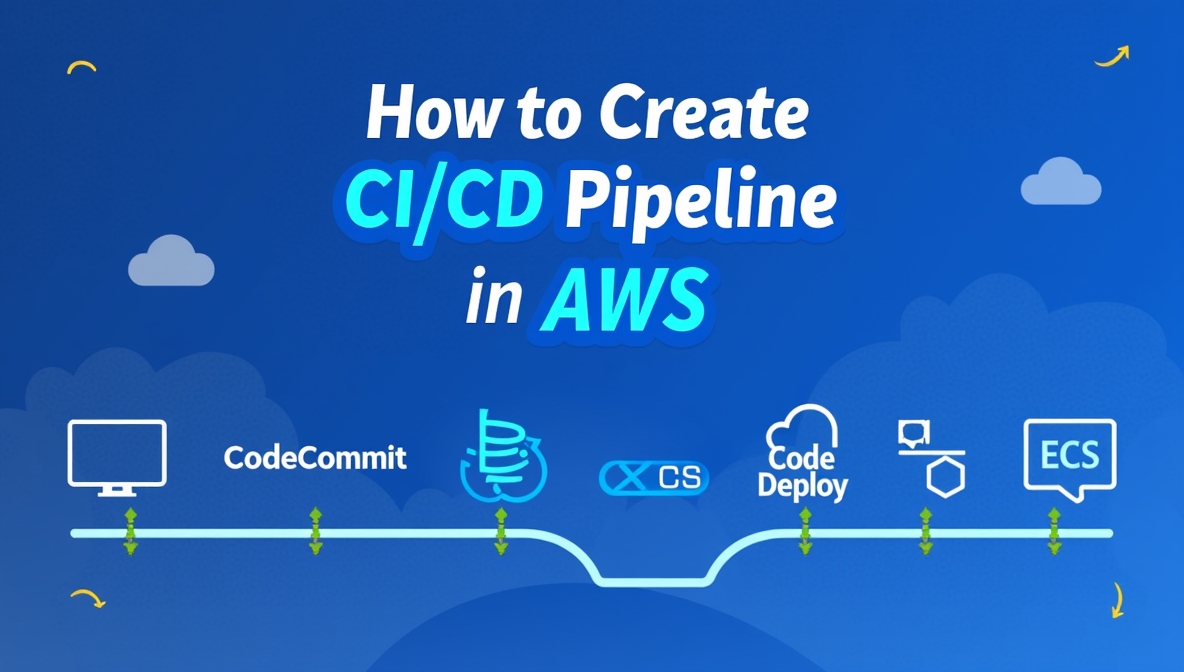How to Create a CI/CD Pipeline in AWS: A Step-by-Step Guide for OpsNexa
In the world of modern software development, CI/CD (Continuous Integration and Continuous Delivery) pipelines are crucial for automating the process of building, testing, and deploying applications. Amazon Web Services (AWS) offers a suite of tools and services that can help you easily create, manage, and scale CI/CD pipelines. By leveraging AWS services like AWS CodePipeline, AWS CodeBuild, AWS CodeDeploy, and AWS CodeCommit, you can streamline your software delivery lifecycle and improve the efficiency of your development workflow.
In this guide, we’ll walk you through the steps to create a CI/CD pipeline in AWS, specifically tailored for OpsNexa. This pipeline will automate your development workflow, making it easier to deliver high-quality software quickly and reliably.
Why AWS for CI/CD?
AWS provides a highly scalable and flexible environment for creating CI/CD pipelines. Some of the key reasons why AWS is a great choice for CI/CD include:
-
Scalability: AWS services can scale up or down based on demand, ensuring that your pipeline can handle projects of any size.
-
Security: AWS provides robust security features, including IAM roles and policies, to ensure secure access control throughout your pipeline.
-
Integration with DevOps Tools: AWS services seamlessly integrate with popular DevOps tools like GitHub, Jenkins, and Terraform.
-
Flexibility: AWS provides various services that can be combined to customize your CI/CD pipeline to fit your specific needs.
Key AWS Services for CI/CD
To set up a CI/CD pipeline in AWS, you’ll need to leverage a few core services:
-
AWS CodePipeline: Orchestrates the pipeline by automating the steps involved in building, testing, and deploying applications.
-
AWS CodeBuild: A fully managed build service that compiles source code, runs tests, and produces artifacts.
-
AWS CodeDeploy: Automates the deployment of your application to Amazon EC2 instances, AWS Lambda, or on-premises servers.
-
AWS CodeCommit: A fully managed source control service that allows you to store and version your code.
-
Amazon S3: Often used for storing build artifacts and static files.
Steps to Create a CI/CD Pipeline in AWS
Now that we understand the key services, let’s walk through the process of creating a CI/CD pipeline in AWS.
Step 1: Set Up the AWS Account
If you haven’t already, the first step is to create an AWS account:
-
Visit the AWS website and sign up for an account.
-
Complete the necessary setup, including selecting your payment method and region preferences.
Step 2: Set Up AWS CodeCommit (Version Control)
Before you can begin automating builds and deployments, you need a source code repository. AWS CodeCommit is a fully managed Git repository service that can be used for version control.
-
Create a Repository in CodeCommit:
-
Navigate to AWS CodeCommit in the AWS Management Console.
-
Click on Create repository and provide a name for the repository (e.g.,
my-app-repo). -
Once the repository is created, you can clone it locally using Git and push your application’s source code to it.
-
-
Set Up Git Locally:
-
If you haven’t already set up Git locally, install it from here.
-
Clone your new CodeCommit repository and add your project files:
-
-
Push Your Code:
-
Push your code to the repository using the following Git commands:
-
Step 3: Create an AWS CodePipeline
With your repository in place, it’s time to create a CI/CD pipeline in AWS CodePipeline.
-
Navigate to AWS CodePipeline:
-
Go to the AWS CodePipeline service in the AWS Management Console.
-
Click on Create pipeline.
-
-
Pipeline Settings:
-
Give your pipeline a name (e.g.,
my-app-pipeline). -
Choose a service role that AWS CodePipeline can use to manage resources. You can either create a new role or use an existing one.
-
Choose an existing Amazon S3 bucket to store artifacts, or let AWS create one for you.
-
-
Source Stage (AWS CodeCommit):
-
In the Source stage, choose AWS CodeCommit as the source provider.
-
Select the repository (
my-app-repo) and the branch (e.g.,master) to watch for changes. -
Set up webhook notifications to automatically trigger the pipeline whenever changes are pushed to the repository.
-
Step 4: Set Up the Build Stage with AWS CodeBuild
The Build stage is where the application is compiled, tested, and packaged.
-
Create a Build Project in AWS CodeBuild:
-
Go to AWS CodeBuild in the AWS Management Console.
-
Click Create build project and configure the project.
-
Select the CodeCommit repository (
my-app-repo) as the source for the build. -
Configure the build environment by selecting a runtime (e.g., Node.js, Java, etc.).
-
If your project requires dependencies or specific build tools, add them in the buildspec.yml file in your repository. The
buildspec.ymlfile defines the build commands and environment variables for the build process.
-
-
Add a Build Stage to CodePipeline:
-
Back in CodePipeline, in the Build stage, choose AWS CodeBuild as the build provider.
-
Select the build project you just created.
-
Step 5: Set Up the Deploy Stage with AWS CodeDeploy
Once the code is built and tested, the next step is to deploy it to your environment (e.g., EC2, Lambda, etc.).
-
Create a Deployment Group in AWS CodeDeploy:
-
Go to AWS CodeDeploy in the AWS Management Console.
-
Click on Create application and select EC2/On-premises as the compute platform (or Lambda, if using AWS Lambda).
-
Create a deployment group and configure the deployment settings (e.g., target EC2 instances).
-
-
Add a Deploy Stage to CodePipeline:
-
Back in CodePipeline, in the Deploy stage, choose AWS CodeDeploy as the deploy provider.
-
Select the application and deployment group you created earlier.
-
Step 6: Run the Pipeline
-
Trigger the Pipeline:
-
Once your pipeline is configured, push a change to the repository in AWS CodeCommit.
-
This will automatically trigger the CodePipeline.
-
The pipeline will go through the stages: Source, Build, and Deploy.
-
You can monitor the progress of the pipeline from the CodePipeline console.
-
-
Verify the Deployment:
-
After the pipeline finishes, verify that the deployment has been successfully completed by checking your application in the target environment (e.g., EC2 instance, S3 bucket, etc.).
-
Step 7: Optimize and Scale the Pipeline
As your project grows, you may need to optimize the pipeline for better performance and scalability:
-
Parallel Stages: CodePipeline allows you to run certain stages (like testing and linting) in parallel to reduce overall pipeline execution time.
-
Manual Approvals: You can add manual approval actions to the pipeline to require approval before moving to the next stage (especially useful for production deployments).
-
Notifications: Set up SNS (Simple Notification Service) or Amazon CloudWatch notifications to alert your team about the pipeline status.
Conclusion
By following these steps, OpsNexa can successfully create a CI/CD pipeline in AWS using services like AWS CodePipeline, AWS CodeBuild, and AWS CodeDeploy. This automated pipeline will streamline the software development process, allowing teams to build, test, and deploy applications faster and more reliably.
AWS’s fully managed services provide a robust, scalable, and secure platform for CI/CD, ensuring that your applications are delivered to production quickly and with minimal effort.