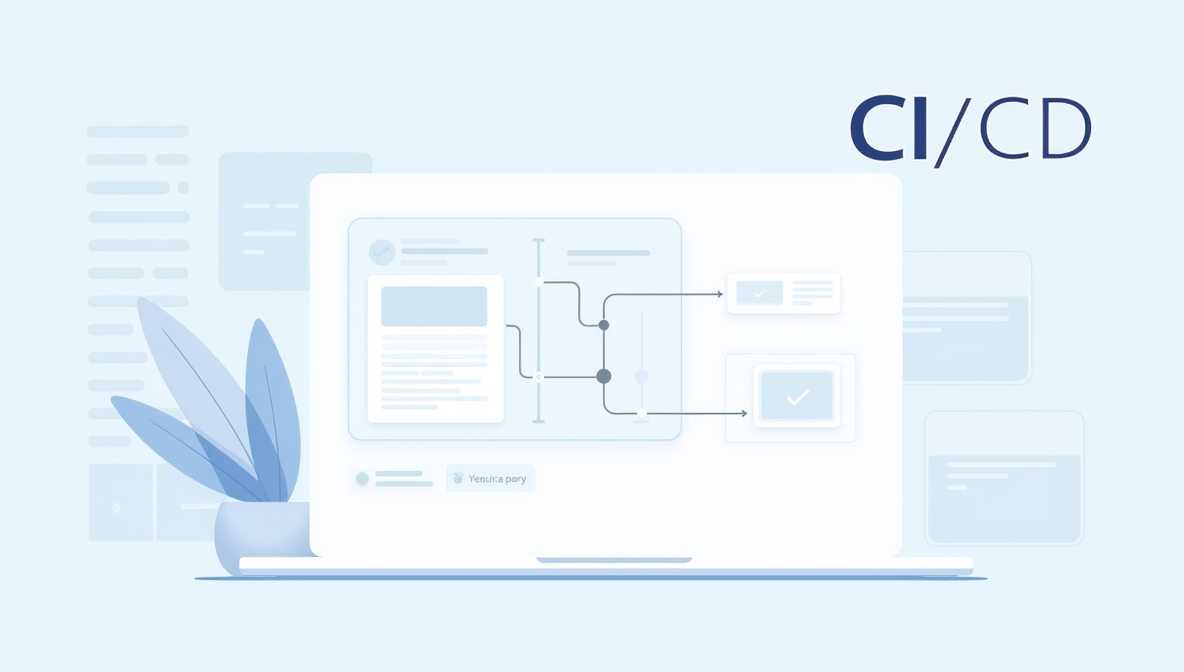How to Create a CI/CD Pipeline in GitLab: A Comprehensive Guide for OpsNexa
In the world of modern software development, Continuous Integration (CI) and Continuous Delivery (CD) are essential practices for maintaining a high-quality, fast-paced software delivery cycle. GitLab, a leading DevOps platform, provides powerful tools for automating your CI/CD pipelines directly within your Git repositories. This integrated approach makes GitLab a popular choice for organizations like OpsNexa that want to streamline their software development processes and deliver applications faster and with fewer errors.
In this guide, we’ll walk you through how to create a CI/CD pipeline in GitLab, helping you automate the entire process of building, testing, and deploying your applications efficiently.
Why Use GitLab for CI/CD?
GitLab is one of the most comprehensive platforms for CI/CD. It offers a fully integrated pipeline that supports version control, issue tracking, code reviews, and more, all in one place. Some key benefits of using GitLab for CI/CD include:
-
Complete DevOps Lifecycle: GitLab allows you to manage the entire software development lifecycle from a single platform, including planning, coding, testing, and deployment.
-
Customizable Pipelines: GitLab provides a powerful YAML-based configuration file to create complex, multi-stage pipelines tailored to your specific needs.
-
Scalable and Efficient: With the flexibility to scale and customize, GitLab’s CI/CD can handle projects of any size—from small applications to large-scale enterprise systems.
-
Security and Compliance: GitLab integrates security tools into the pipeline, enabling you to scan for vulnerabilities and ensure compliance at every stage of the CI/CD process.
Key Components of a GitLab CI/CD Pipeline
Before we begin setting up a CI/CD pipeline in GitLab, it’s important to understand the key components of a GitLab pipeline:
-
.gitlab-ci.yml: This is the configuration file where you define the pipeline’s behavior. It contains the jobs and stages for your CI/CD pipeline. -
Stages: These are the phases of the pipeline. Common stages include
build,test,deploy, andrelease. -
Jobs: Jobs define the specific tasks that are executed in each stage, such as compiling code, running tests, or deploying applications.
-
Runners: These are the agents that execute the jobs defined in your pipeline. GitLab provides shared runners, or you can configure your own self-hosted runners for more control.
-
Artifacts: These are files produced by a job (e.g., build outputs or test results) that can be passed on to other jobs in the pipeline.
Steps to Create a CI/CD Pipeline in GitLab
Now, let’s walk through the steps to create a CI/CD pipeline in GitLab for OpsNexa.
Step 1: Create or Import a GitLab Repository
Before setting up the pipeline, you need a GitLab repository to work with. If you don’t already have one, follow these steps:
-
Create a New Repository:
-
Log in to GitLab.
-
Click on the New Project button.
-
Choose whether you want to create a public or private repository.
-
Initialize the repository with a README file, or import an existing project from a GitHub repository if necessary.
-
-
Clone the Repository Locally:
-
Once the repository is created, clone it to your local machine using Git:
-
-
Push Your Code:
-
Add your application files and push them to GitLab:
-
Step 2: Set Up the .gitlab-ci.yml File
The core of the GitLab CI/CD pipeline is the .gitlab-ci.yml file, which is located in the root directory of your repository. This YAML file defines the entire CI/CD workflow, including jobs and stages.
Here is an example of a simple .gitlab-ci.yml file for a Node.js application:
Breakdown of the .gitlab-ci.yml File:
-
stages:: Defines the different stages in the CI/CD pipeline. In this case, the stages arebuild,test, anddeploy. -
build:: A job under thebuildstage that installs dependencies and builds the application. -
test:: A job under theteststage that runs tests using thenpm testcommand. -
deploy:: A job under thedeploystage that deploys the application to production, but only when changes are pushed to themasterbranch.
Step 3: Configure GitLab Runners
GitLab runners are responsible for executing the jobs defined in your .gitlab-ci.yml file. You can use GitLab’s shared runners (managed by GitLab) or configure your own self-hosted runners.
-
Using Shared Runners:
-
By default, GitLab uses shared runners for public repositories, and they are available to all projects. You don’t need to set anything up if you’re using shared runners.
-
-
Configuring Self-Hosted Runners:
-
If you need more control over the environment where your jobs run, you can set up a self-hosted runner. To do this:
-
Navigate to Admin Area → Runners and click Set up a specific runner.
-
Follow the instructions to install GitLab Runner on your machine or server and register it with your GitLab project.
-
-
Step 4: Push Changes to GitLab
Once your .gitlab-ci.yml file is in place, and you have configured the necessary runners, you need to push your changes to GitLab. This will trigger the pipeline to run:
Step 5: Monitor and Troubleshoot the Pipeline
After pushing the changes, the pipeline will automatically run. You can monitor the progress of the pipeline by going to the CI / CD section in your GitLab project:
-
Go to your project’s CI / CD dashboard.
-
Click on Pipelines to see the list of recent pipelines.
-
Click on a pipeline to view detailed logs for each stage and job.
GitLab provides real-time logs that allow you to see the output of each step. If any job fails, you can use the logs to troubleshoot and correct the issue.
Step 6: Optimize the Pipeline
Once your basic CI/CD pipeline is set up, you can optimize it by adding additional features:
-
Caching Dependencies: Speed up builds by caching dependencies. For example, with Node.js:
-
Parallel Jobs: You can run jobs in parallel to reduce the total pipeline time. For example:
-
Manual Approvals: For deployments, you can add manual approval steps to prevent accidental deployments:
-
Variables: Use GitLab CI/CD variables to store sensitive information like API keys or deployment credentials securely. You can define variables at the project level or within the
.gitlab-ci.ymlfile.
Conclusion
Creating a CI/CD pipeline in GitLab is a great way to automate your software development process, improving efficiency, reducing errors, and speeding up the deployment cycle. By using GitLab CI/CD, OpsNexa can streamline the process of building, testing, and deploying applications while ensuring high-quality, consistent delivery.
The combination of GitLab’s powerful features, flexibility, and scalability makes it a go-to tool for DevOps teams looking to integrate CI/CD into their workflows.
You can also Contact OpsNexa for Devops architect and devops hiring solutions.