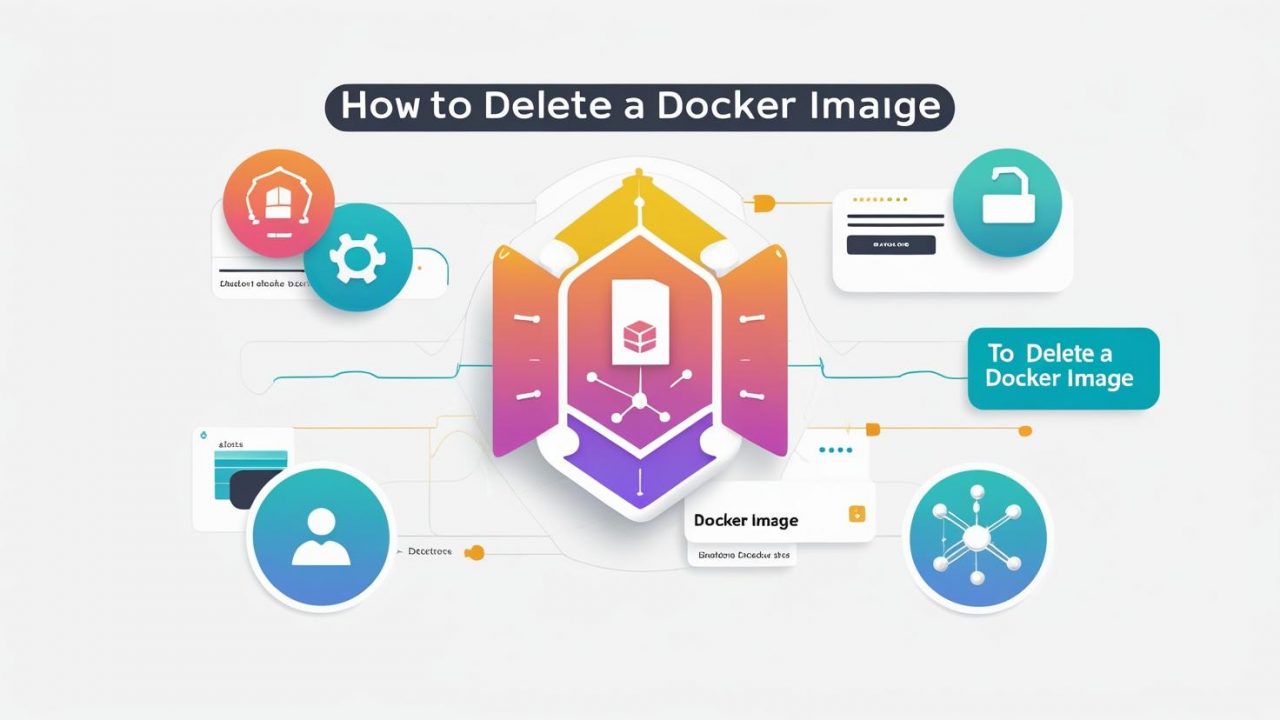How to Delete a Docker Image: A Complete Step-by-Step Guide | OpsNexa
In the world of containers, Docker images are essential building blocks.
But what happens when your Docker system becomes cluttered with old, unused, or unnecessary images?
Welcome to the cleanup phase!
At OpsNexa, we believe efficient developers not only build — they maintain clean, streamlined systems.
If you’re wondering:
-
“How do I delete a Docker image safely?”
-
“Can I remove multiple images at once?”
-
“What are the best practices for managing Docker images?”
You’re in the right place.
Let’s dive deep into how to delete Docker images without fear and with full confidence! 🚀
Why Delete Docker Images?
Before we get into the “how,” let’s briefly cover the “why.”
Deleting unused Docker images helps you:
✅ Free Up Disk Space — Docker images can consume a lot of storage over time.
✅ Improve System Performance — Less clutter = faster builds and deployments.
✅ Reduce Security Risks — Outdated images may have vulnerabilities.
✅ Stay Organized — Only keep what you truly need.
At OpsNexa, we always recommend periodic housekeeping for all DevOps environments!
Understanding Docker Images and Containers
Quick refresher:
-
Image: A snapshot (template) that defines what’s inside your container (like an app + OS environment).
-
Container: A running instance of that image.
👉 Important:
You can’t delete a Docker image if it’s still being used by a container.
(But don’t worry, we’ll show you how to handle that!)
How to List Your Docker Images
First, let’s see what images are currently on your system.
Run:
or
You’ll see output like:
-
Repository is the image name
-
Tag is the version
-
Image ID is the unique identifier
How to Delete a Docker Image
There are multiple ways to delete images depending on your situation.
Let’s go step-by-step.
1. Delete a Single Docker Image
You can delete a Docker image by Image ID or Image Name.
Using Image ID:
Example:
Using Image Name:
Example:
✅ After running the command, Docker will remove the image.
2. Delete Multiple Docker Images at Once
You can delete multiple images in a single command:
Example:
Efficient and quick!
3. Force Delete a Docker Image
Sometimes, Docker refuses to delete an image because a container is using it.
You’ll get an error like:
✅ Solution: Use --force or -f flag.
Example:
🚨 Warning:
Force deleting can remove images that active containers depend on. Be careful!
4. Delete All Unused Docker Images (Dangling Images)
Dangling images are untagged images that are no longer needed.
To remove dangling images:
You’ll be asked for confirmation. To skip confirmation:
👉 This helps you quickly reclaim space without touching active images!
5. Delete All Docker Images
Want a completely clean slate?
Explanation:
-
docker images -qlists all image IDs. -
docker rmideletes them.
✅ Be cautious! This will remove everything, so make sure you really want to wipe out your Docker environment.
Best Practices for Deleting Docker Images | OpsNexa Tips
🔹 Regularly Prune Unused Images
Set a schedule (weekly/monthly) for cleaning up.
🔹 Use Docker System Prune Carefully
You can run:
This will remove:
-
Unused containers
-
Networks
-
Volumes
-
Images
⚡ Great for full cleanups but use carefully in production environments!
🔹 Tag and Organize Your Images
Use meaningful names and versions to easily identify what needs to be kept or removed.
🔹 Backup Important Images
Before mass deletion, push critical images to Docker Hub or another registry.
Common Errors (and How to Solve Them)
| Error | Solution |
|---|---|
image is being used by running container |
Stop and remove the container first |
no such image |
Double-check the image ID or name |
permission denied |
Use sudo if necessary on Linux systems |
conflict: unable to delete |
Use -f to force delete |
How to Remove the Associated Containers
If you need to delete containers before removing the image:
1. List Running Containers:
List all containers (even stopped ones):
2. Stop the Running Container:
3. Remove the Container:
After that, retry deleting the image!
Final Thoughts: Clean Docker, Clean Mind 🚀
Keeping your Docker environment clean is essential for productivity, performance, and peace of mind.
At OpsNexa, we emphasize not just building smartly — but managing smartly too.
By knowing how to delete Docker images, you’ll:
-
Free up valuable system resources
-
Improve deployment speed
-
Avoid confusing and messy environments
Remember:
Maintenance today saves hours tomorrow.
You can also Contact OpsNexa for Devops architect and devops hiring solutions.