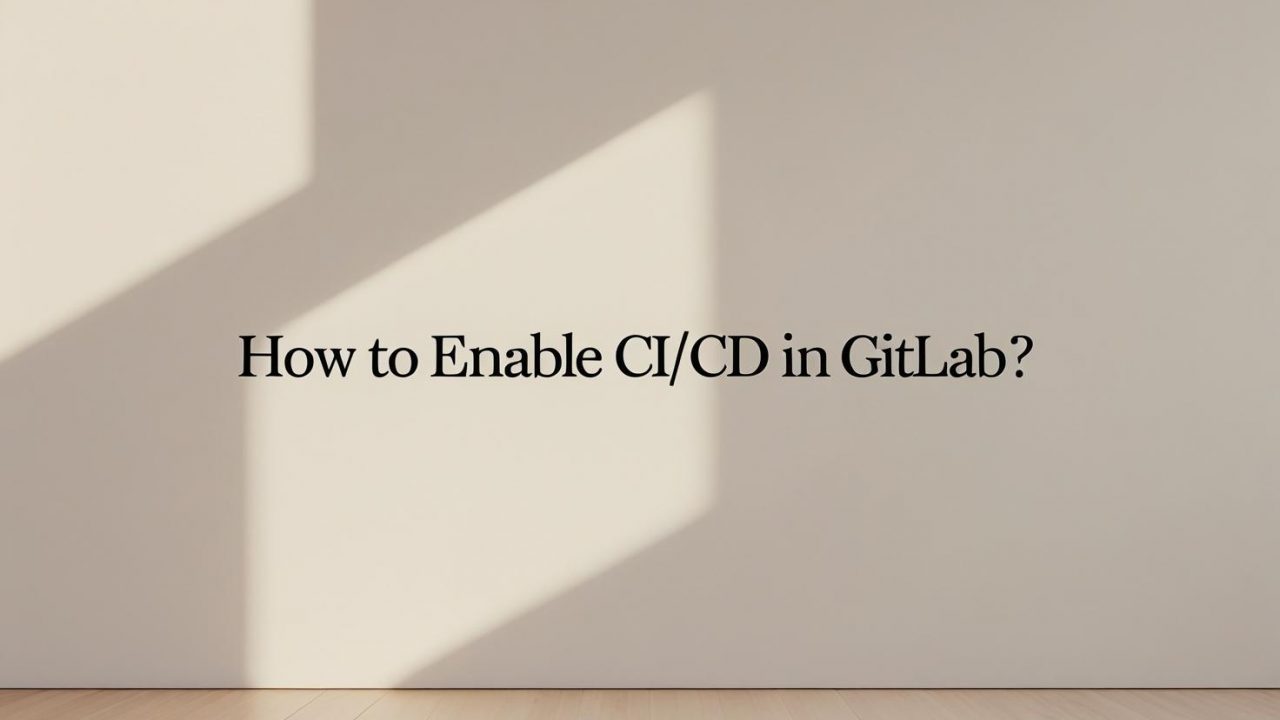How to Enable CI/CD in GitLab | OpsNexa’s Complete Guide for Seamless Automation
In the world of modern software development, Continuous Integration (CI) and Continuous Deployment (CD) are no longer optional but essential practices for maintaining high-quality software. GitLab, an all-in-one DevOps platform, offers powerful CI/CD features that help automate the testing, building, and deployment of applications. This guide will walk you through the process of enabling and configuring CI/CD in GitLab, using its built-in tools, and how OpsNexa can enhance your CI/CD pipeline with advanced features for security, governance, and compliance.
By the end of this guide, you’ll be able to automate your workflows in GitLab, ensuring faster code integration and smoother deployments while reducing manual intervention.
What is CI/CD and Why Should You Use It in GitLab?
Continuous Integration (CI) and Continuous Deployment (CD) are essential components of modern software development. Let’s first break down what CI/CD means and how it can benefit your workflow.
Continuous Integration (CI)
CI is the practice of integrating code changes from multiple contributors into a shared repository multiple times a day. GitLab allows you to set up automatic builds and tests to ensure your code remains error-free with every commit. The key benefits of CI include:
-
Early Bug Detection: With automated testing, bugs are identified early, reducing the risk of introducing errors in production.
-
Faster Feedback: Developers get real-time feedback on code quality, ensuring that only functional code is merged.
Continuous Deployment (CD)
CD refers to the practice of automatically deploying the application to production after successful testing. GitLab simplifies this process by automating deployments after passing tests, ensuring that your code is always in a deployable state.
By enabling CI/CD in GitLab, you can significantly improve code quality, speed up development cycles, and automate repetitive tasks, resulting in increased productivity.
Setting Up GitLab CI/CD with .gitlab-ci.yml
GitLab provides an intuitive way to set up your CI/CD pipeline using a file called .gitlab-ci.yml. This file, placed in the root directory of your project, defines the jobs and stages that make up your pipeline. Here’s how to get started:
Step 1: Create a .gitlab-ci.yml File
Start by creating a file called .gitlab-ci.yml in the root of your repository. This file will contain the configuration for your CI/CD pipeline.
Step 2: Define Pipeline Stages
In GitLab CI/CD, a pipeline consists of several stages, such as build, test, and deploy. Here’s an example of defining stages in your .gitlab-ci.yml:
Step 3: Create Jobs for Each Stage
Now, define jobs for each stage. A job is a task that will run during the pipeline. Below is an example of how to configure jobs for build, test, and deploy:
This simple configuration will run the tasks in each stage sequentially: build first, then test, and finally deploy.
Step 4: Commit and Push the .gitlab-ci.yml File
Once the .gitlab-ci.yml file is configured, commit and push it to your GitLab repository. GitLab will automatically recognize the file and start the CI/CD pipeline based on the defined configuration.
Configuring GitLab Runners for CI/CD
GitLab Runners are agents that execute jobs in your CI/CD pipeline. GitLab provides shared runners by default, but you can also set up your own specific runners for more control. Here’s how to configure runners for your GitLab CI/CD pipeline.
Step 1: Register a GitLab Runner
To register a GitLab runner, you’ll need to install GitLab Runner on your machine. Here’s how to do it:
-
Install GitLab Runner: Follow the GitLab Runner installation guide for your specific operating system.
-
Register the Runner: Run the following command to register the runner with your GitLab instance:
During the registration process, you’ll need to provide the GitLab instance URL and the registration token, which you can find under your project’s CI / CD settings.
Step 2: Specify the Executor
GitLab Runners support multiple types of executors such as Docker, Shell, and Kubernetes. Choose the executor type based on your requirements. For example:
Step 3: Configure the Runner for Specific Jobs
Once the runner is registered, configure it to pick up jobs from your project. You can assign tags to specific jobs and configure the runner to only pick up jobs that match those tags.
Automating Deployment with GitLab CI/CD
One of the primary advantages of enabling CI/CD in GitLab is the ability to automate the deployment process. After the testing phase, you can configure GitLab to deploy your code to various environments like staging or production.
Step 1: Define Deployment Jobs
You can define deployment jobs in your .gitlab-ci.yml file, specifying scripts to deploy the code. Below is an example of a deployment job that deploys to AWS using the AWS CLI:
In this example, the deploy job uses the AWS CLI to synchronize the build folder with an S3 bucket when changes are pushed to the master branch.
Step 2: Set Up Deployment Keys or Secrets
For secure deployment, make sure to set up secrets like API keys or SSH keys in GitLab’s CI/CD settings. GitLab supports GitLab CI/CD variables that you can securely store and use in your scripts.
Step 3: Monitor and Verify Deployment
Once the deployment job is defined, GitLab will automatically trigger the deployment once the code passes tests. You can monitor deployment progress through the GitLab interface, and in case of failure, the logs provide useful information for debugging.
Enhancing Your GitLab CI/CD Pipeline with OpsNexa
While GitLab provides powerful CI/CD capabilities, OpsNexa can further enhance your pipeline by adding extra layers of security, compliance, and governance to your CI/CD process.
Key Benefits of Using OpsNexa with GitLab:
-
Governance and Compliance: OpsNexa ensures that only compliant code is deployed to production. It integrates policy enforcement, audit trails, and role-based access control (RBAC) into your CI/CD process, helping you maintain strict governance.
-
Security: With OpsNexa, you can secure your CI/CD pipeline by detecting vulnerabilities in code, dependencies, and deployment environments. OpsNexa integrates seamlessly with GitLab to ensure your pipeline is secure at every stage.
-
Advanced Monitoring and Alerts: OpsNexa provides real-time monitoring and alerts, allowing your team to track pipeline performance and identify bottlenecks. You’ll receive notifications on deployment status, security incidents, and failed jobs.
-
Scalability: OpsNexa ensures that as your CI/CD pipeline scales, you maintain consistent performance and quality. It helps manage resources efficiently, ensuring that your team can focus on development rather than worrying about infrastructure.
By integrating OpsNexa into your GitLab CI/CD pipeline, you ensure that your deployments are not only automated but also compliant, secure, and scalable.
Conclusion
Enabling CI/CD in GitLab is a powerful way to automate your software delivery pipeline, from building and testing to deployment. By configuring the .gitlab-ci.yml file and setting up GitLab Runners, you can easily create a fully automated CI/CD pipeline. With GitLab’s robust features, coupled with OpsNexa’s advanced governance, security, and compliance tools, your team can achieve faster releases, higher quality code, and greater operational efficiency.
Now that you understand how to enable and configure CI/CD in GitLab, it’s time to implement these practices in your project and experience the benefits of automated deployment. Whether you’re deploying to cloud platforms or managing complex workflows, GitLab and OpsNexa can provide the tools to optimize and automate your software development lifecycle.
You can also Contact OpsNexa for Devops architect and devops hiring solutions.