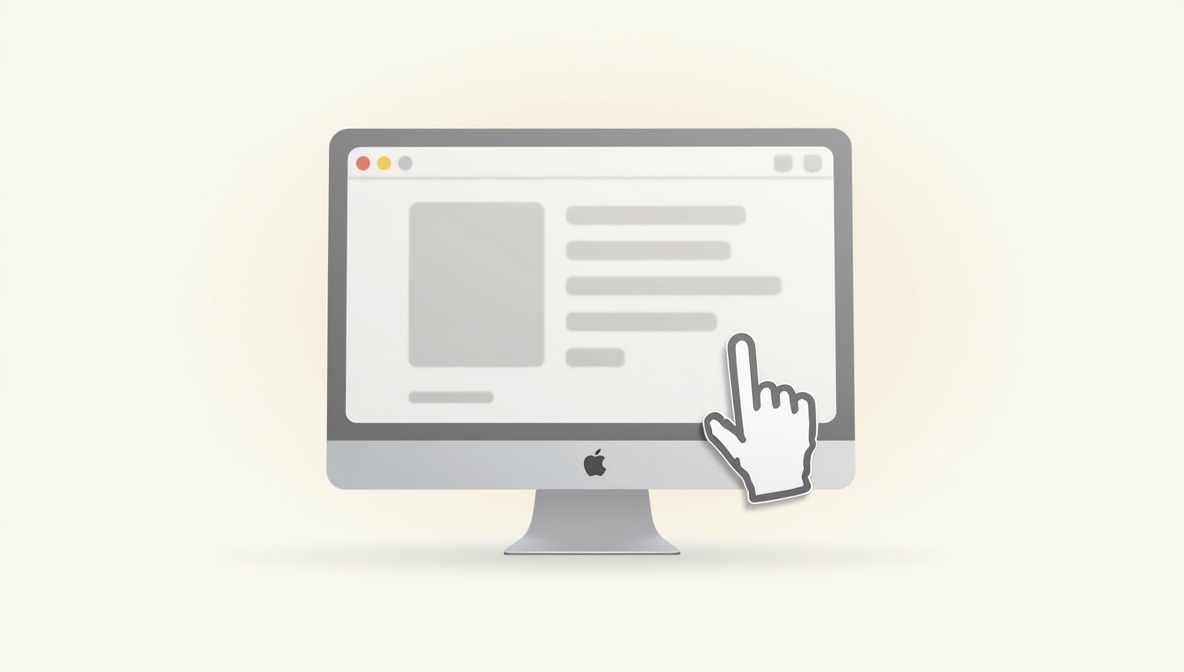How to Hide Dock on Mac: Master Minimalism and Boost Productivity | OpsNexa
In today’s fast-paced world, even the smallest optimizations can have a big impact on how we work.
At OpsNexa, we believe that true efficiency begins with mastering your environment — and that includes your digital workspace.
One of the quickest, smartest upgrades you can make?
Hide the Dock on your Mac.
It’s simple, it’s powerful, and it creates a clean, distraction-free experience that makes a real difference.
Ready to take control of your Mac desktop?
Here’s your complete guide on exactly how to hide the Dock — plus expert tips to make it work even better for you.
What is the Dock on Mac?
The Dock is that handy strip of app icons usually sitting at the bottom (or side) of your Mac screen.
It gives you quick access to:
-
Frequently used apps
-
Running applications
-
Trash bin
-
Important folders
While it’s useful, the Dock takes up screen space — especially noticeable on smaller screens like MacBooks or ultra-wide monitors where every pixel matters.
Why Should You Hide the Dock?
Hiding the Dock isn’t just about aesthetics (although it looks incredibly sleek 👀).
It’s about efficiency and focus.
✅ More Screen Space
More room for spreadsheets, creative projects, code editors, or video editing timelines.
✅ Reduced Distractions
No glowing app indicators tempting you to open messages, emails, or social media while working.
✅ Enhanced Minimalism
A minimalist desktop = a minimalist mind. Clean spaces inspire clearer thinking.
✅ Smoother Multitasking
Less visual clutter when arranging multiple windows side-by-side.
At OpsNexa, we call it “decluttering your digital mind.”
How to Hide the Dock on Mac: 3 Easy Methods
Let’s break it down:
There’s not just one way — you’ve got options based on your style.
Method 1: Hide the Dock via System Settings (The Standard Way)
Steps:
-
Click on the Apple Menu () in the upper-left corner of your screen.
-
Choose System Settings (macOS Ventura and newer) or System Preferences (older macOS versions).
-
Select Desktop & Dock from the sidebar.
-
Scroll down to the Dock section.
-
Find “Automatically hide and show the Dock” and toggle it ON.
Done! 🎯
Now the Dock disappears when not in use and pops back up when you move your mouse to the Dock area.
Pro Tip:
If you want it super snappy, you can even adjust the Dock Animation Speed using Terminal commands (more on that later).
Method 2: Hide the Dock Instantly with a Keyboard Shortcut
For power users (and OpsNexa loves power moves), there’s a faster way:
Shortcut:
Press these three keys together and boom — Dock hidden or shown, instantly.
⚡ It’s a toggle, so pressing it again will bring the Dock back.
Perfect when you’re sharing your screen, presenting, or want fast control without diving into settings.
Method 3: Use Terminal for Advanced Dock Control
If you like flexing a bit with Terminal magic, you can fine-tune Dock behavior even more.
To hide the Dock:
-
This command tells macOS to auto-hide the Dock.
-
killall Dockrestarts the Dock immediately to apply changes.
To show the Dock again:
✅ Perfect for developers, sysadmins, and tech enthusiasts.
Bonus Tweaks: Supercharge Your Hidden Dock
Why stop at hiding?
Let’s make the Dock ultra-responsive:
Reduce Show/Hide Delay
By default, when you hover your mouse at the screen edge, there’s a slight delay before the Dock appears.
You can remove that delay completely.
Command:
Zero delay = instant pop-up Dock = smoother experience.
Speed Up the Dock Animation
Want an even faster slide-in and slide-out?
Command:
(Adjust the 0.3 to a lower number for faster, or a higher number for slower.)
Restore Defaults
If you ever want to go back to standard Dock behavior:
Clean and reset!
What Happens After You Hide the Dock?
-
The Dock becomes invisible until you hover your mouse at the bottom (or side) of the screen.
-
All active apps remain functional.
-
You gain extra pixels vertically or horizontally, depending on Dock position.
-
Your Mac just feels… cleaner, faster, and more refined.
Best Use Cases for a Hidden Dock
| Scenario | Why It Helps |
|---|---|
| Small Laptop Screens | More workspace for documents, coding, design |
| Presentations | Cleaner screen when screen-sharing or live presenting |
| Creative Work | Uninterrupted space for editing, designing, or producing |
| Multitasking | Easier window arrangement and task-switching |
Common Questions About Hiding the Dock
Will hiding the Dock affect performance?
Not at all!
If anything, it can slightly boost perceived performance by reducing the number of elements your Mac constantly displays.
Can I move the Dock to a different side and still hide it?
Absolutely.
You can move your Dock to the left, right, or bottom via:
System Settings > Desktop & Dock > Position on Screen
Hidden Dock works in all three positions.
Can I hide the Dock only when I’m on specific apps?
Not by default, but there are third-party tools (like Hammerspoon or BetterTouchTool) that can create app-specific Dock behavior.
If you want an OpsNexa deep dive into setting that up, just say the word. 🚀
Final Thoughts: Small Changes, Big Impact
Hiding your Dock might seem like a small move — but small changes compound into big gains.
By streamlining your workspace, you make space for sharper focus, faster actions, and better flow.
At OpsNexa, we say:
“Simplify your tools, amplify your success.“
So go ahead:
Hide that Dock. Own your desktop. Own your day.
You can also Contact OpsNexa for Devops architect and devops hiring solutions.