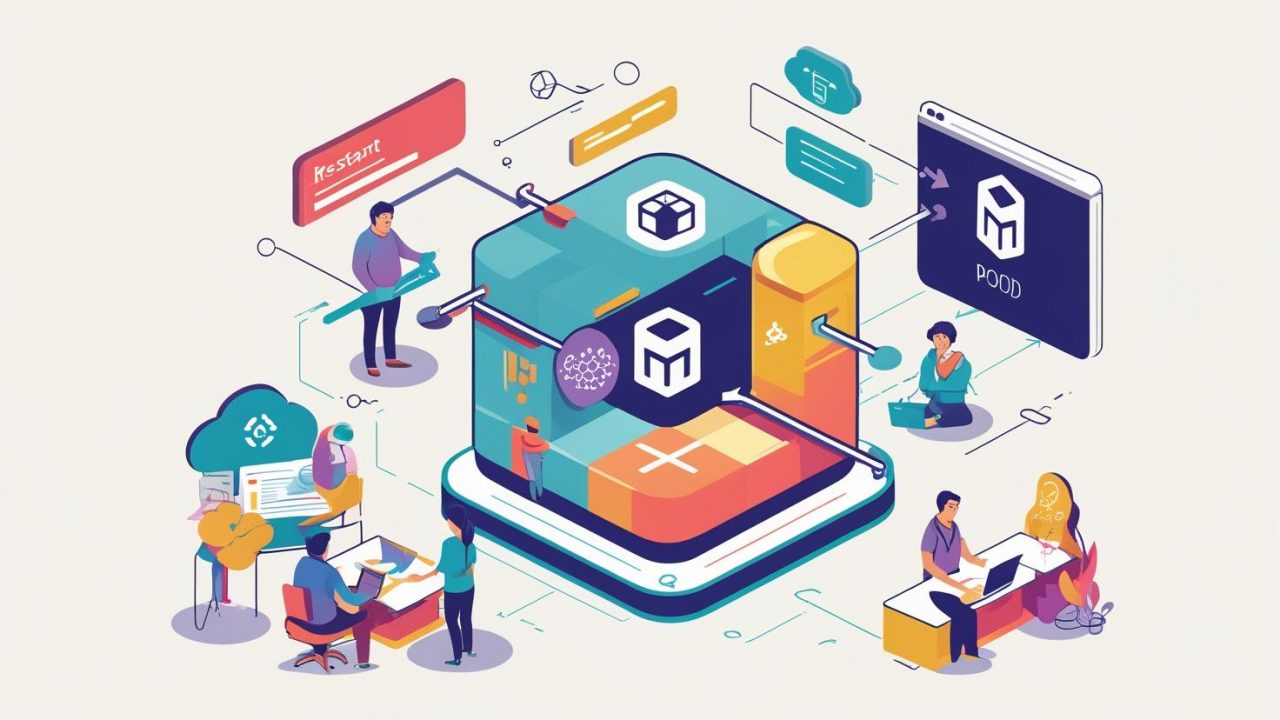How to Restart a Pod in Kubernetes: A Simple Guide for OpsNexa
Managing Kubernetes clusters effectively requires knowledge of various tasks, including restarting pods. Sometimes, pods may become unresponsive, require configuration updates, or need a restart due to changes in the application code. For businesses like OpsNexa that rely on Kubernetes for container orchestration, understanding how to restart a pod is an essential skill.
In this blog post, we’ll walk you through the different methods to restart a pod in Kubernetes and explain when and why you might need to do so.
What is a Pod in Kubernetes?
Before diving into the steps to restart a pod, it’s important to understand what a Kubernetes pod is.
A pod is the smallest and simplest unit of deployment in Kubernetes. It represents a single instance of a running process in your cluster and can hold one or more containers that share the same network namespace, storage, and resources. Pods are ephemeral, meaning they can be terminated and recreated as needed.
You might need to restart a pod for several reasons:
-
Configuration Changes: If you’ve updated a configuration file or environment variable, you might need to restart the pod to apply the changes.
-
Application Issues: When a pod becomes unresponsive or experiences errors, restarting it can resolve the issue.
-
New Image Deployment: After updating a container image, restarting the pod ensures that the new image is loaded and running.
Why Would You Need to Restart a Pod?
Restarting a pod is often required to resolve issues or to apply changes. Some common scenarios include:
-
Pod Crash or Unresponsiveness: Pods can sometimes enter an error state due to application crashes, resource constraints, or network issues. Restarting the pod can help restore its functionality.
-
Configuration Changes: When you make changes to the environment or configuration, such as updating environment variables or configuration files, you may need to restart the pod to load those changes.
-
New Deployments or Updates: After updating the application or its container image, restarting the pod is necessary to ensure the updated version is running.
-
Resource Management: Pods can consume resources inefficiently over time. Restarting the pod allows Kubernetes to free up unused resources and reallocate them more effectively.
How to Restart a Pod in Kubernetes
There are several ways to restart a pod in Kubernetes, depending on whether you want to do it manually or through a deployment update. Below, we explain each method.
1. Manually Restart a Pod with kubectl delete pod
The simplest way to restart a pod is to delete it. Kubernetes will automatically recreate the pod if it’s part of a Deployment, ReplicaSet, or StatefulSet.
Step-by-Step Instructions:
-
Open your terminal.
-
Run the following command to delete the pod:
Replace
<pod-name>with the name of the pod you want to restart.Example:
Kubernetes will terminate the pod and automatically create a new one with the same configuration, ensuring minimal downtime.
2. Rolling Restart of a Deployment
If you have a Deployment managing your pods, you can trigger a rolling restart. A rolling restart gradually replaces pods with new ones to ensure high availability. This method is useful for applying changes to all pods within a Deployment without downtime.
Step-by-Step Instructions:
-
Open your terminal.
-
Run the following command to perform a rolling restart:
Replace
<deployment-name>with the name of the Deployment you want to restart.Example:
This command will restart the pods one by one, ensuring that there’s always at least one pod running, which is crucial for maintaining the availability of your service.
3. Rolling Restart of a StatefulSet
If your pod is part of a StatefulSet, which is used for managing stateful applications, you can perform a similar rolling restart.
Step-by-Step Instructions:
-
Open your terminal.
-
Run the following command:
Replace
<statefulset-name>with the name of the StatefulSet managing the pod.Example:
This will restart each pod in the StatefulSet in a controlled manner, ensuring that they maintain their identity and storage.
4. Updating the Deployment to Trigger a Restart
You can also trigger a pod restart by making a trivial change to the Deployment, such as updating an environment variable or modifying a label. When you update the Deployment, Kubernetes will automatically restart the pods.
Step-by-Step Instructions:
-
Open your terminal.
-
Run the following command to edit the Deployment:
Replace
<deployment-name>with the name of your Deployment. -
In the editor, make a small change (such as adding or modifying an environment variable or label). Save and exit the editor.
Kubernetes will detect the change and initiate a rolling restart of the pods managed by the Deployment.
5. Restarting Pods in a Specific Namespace
If your Kubernetes cluster has multiple namespaces, you can specify the namespace when restarting a pod.
Step-by-Step Instructions:
-
Open your terminal.
-
Run the following command to delete the pod in a specific namespace:
Replace
<pod-name>with the pod’s name and<namespace>with the name of the namespace.Example:
Best Practices for Restarting Pods
While restarting pods is often necessary, it’s important to follow best practices to minimize downtime and avoid disrupting service:
-
Use Deployments or StatefulSets: Manage your pods with Deployments or StatefulSets so that Kubernetes can automatically recreate pods if they are deleted, ensuring high availability.
-
Rolling Restarts: Whenever possible, use rolling restarts to ensure that your application remains available while pods are being replaced one by one.
-
Pod Disruption Budgets: Set Pod Disruption Budgets (PDBs) to limit the number of pods that can be taken down simultaneously during maintenance, ensuring that your application stays available.
-
Monitor Pod Health: Use health checks (liveness and readiness probes) to monitor the state of your pods. This helps Kubernetes decide when to restart a pod automatically if it becomes unhealthy.
-
Log Analysis: Before restarting a pod, review the pod’s logs to understand why it’s unresponsive or experiencing issues. This helps ensure that restarting the pod is the right solution.
Conclusion
Knowing how to restart a pod in Kubernetes is a key skill for OpsNexa teams managing cloud-native applications. Whether you choose to delete a pod manually, trigger a rolling restart through a Deployment, or make a minor update to trigger a pod restart, Kubernetes provides various options to help you manage your pods effectively.
By understanding the different methods to restart your pods, you can ensure your applications stay up and running while minimizing downtime and maximizing availability. Keep these strategies in mind, and your Kubernetes environment will remain robust, reliable, and responsive to changes.
You can also Contact OpsNexa for Devops architect and devops hiring solutions.